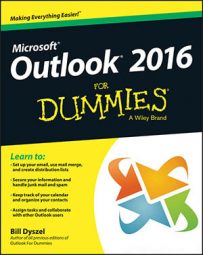The only thing that seems to take more time than a meeting is planning one. Although Outlook can’t quiet the blowhard who bores everyone at weekly staff meetings (gotta let the boss have some fun) or your uncle Ralph at a family gathering, it can reduce the time you spend planning them.
If you’re charged with that duty, you can get a boost from Outlook.com by following these steps:
Enter an appointment on Outlook.com.
With your calendar open, double-click the appointment to which you want to invite others.
The appointment form opens.
Click the Attendees button at the top of the form.
The To field opens to let you add invitees.
Click Select People From Your Contacts list.
Your Contacts list opens.
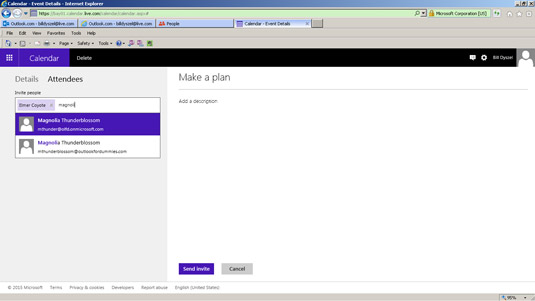 Add your mates to your meeting.
Add your mates to your meeting.Click a name to select it.
You can scroll down to see more contacts.
Repeat step 5 until you’ve chosen everyone you want to invite to the meeting.
The names you select appear in the To box on the appointment form.
Click the OK button in the Scheduling dialog box.
At this point, you can click the Send button to send your invitation, but you might want to check everyone’s availability first. It’s no use inviting people to a meeting they can’t attend.
Click Send.
Your meeting request goes to the people you’ve invited.
Although the regular version of Outlook offers slicker planning tools than you’ll find in Outlook.com, the Internet version is a big help when you need a quick-and-dirty way to plan a meeting.