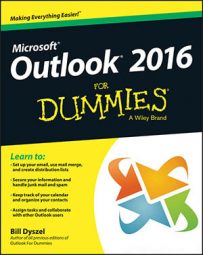Forwarding a note in Outlook really means sending an email message with a note included as an attachment. It's helpful if the person to whom you're forwarding the note also uses Outlook.
To forward a note, follow these steps:
Click Notes in the Navigation pane.
The Notes list appears.
Click the title of the note you want to forward.
Click the Forward button on the Ribbon's Home tab.
The New Message form appears.
Click the To text box and type the email address of the person who should get your note.
Or do this:
Click the To button to open the email Address Book.
Look up the name of the person to whom you want to forward your note.
Click the To button.
Click the OK button.
Type the note's subject in the Subject box.
The subject of your note is already in the Subject box of the New Message form. You can leave it alone or type something else.
If you want, type a message in the text box.
You don't have to include a message. Your note may say all you want to say.
Click the Send button.
Your message is sent off to its intended recipient(s).
If your Outlook note has the address of a page on the World Wide Web (such as www.dummies.com), you can click the address to open your web browser — just as you can in all the other Outlook modules.