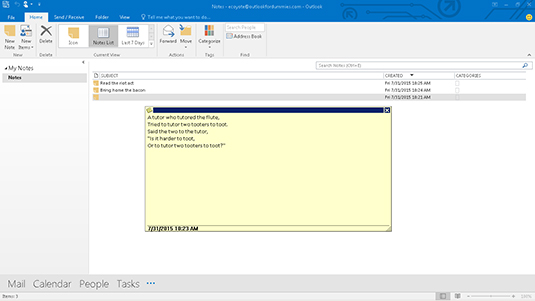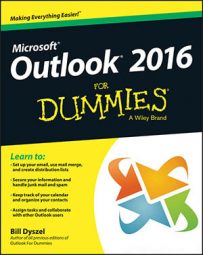You may be an old hand at moving and resizing boxes in Windows. Notes in Outlook follow all the rules that other Windows boxes follow, so you'll be okay. If you're new to Windows and dialog boxes, don't worry — notes are as easy to resize as they are to write and read.
To change the size of a note, follow these steps:
Click the Notes button in the Navigation pane (or press Ctrl+5).
Your list of notes appears.
Double-click the title of the note you want to open.
The note pops up.
Move your mouse pointer to the lower-right corner of the note until the mouse pointer changes into a two-headed arrow pointed on a diagonal.
Use this arrow to drag the edges of the note to resize it. Don't be alarmed. Resizing boxes is much easier to do than to read about. After you resize one box, you'll have no trouble resizing another.
Drag with your mouse until the note box is the size you want it to be.
As you drag the mouse pointer around, the size of your note box changes, as shown in the following image. If the size isn't what you want, you can change the size again by dragging with the mouse.