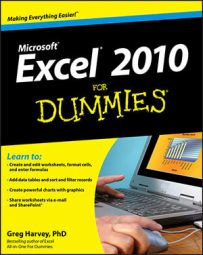The AutoComplete feature in Excel 2010 anticipates what you might want to enter next based upon text you previously entered. AutoComplete reduces errors and speeds up your work. The AutoComplete feature comes into play only when you're entering a column of text entries.
AutoComplete looks at the kinds of entries that you make in a column and automatically duplicates them in subsequent rows whenever you start a new entry that begins with the same letter or letters as an existing entry.
For example, if you enter Jack Sprat Diet Centers in cell A2 of a worksheet and then move the cell cursor down to cell A3 in the row below and type J (lowercase or uppercase, it doesn't matter), AutoComplete immediately suggests the remainder of the entry in this cell. Then you can press Enter and Excel enters the entry in the cell so you don't have to type the rest of it.
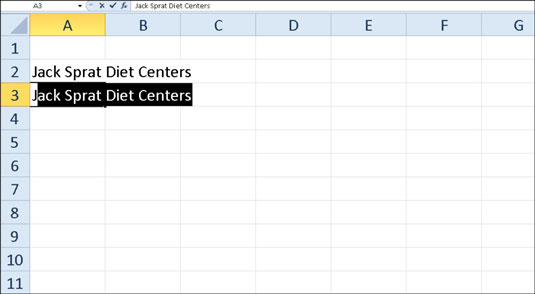
However, if you want to type a different entry that begins with the same letter as another entry in the same column, rather than accepting AutoComplete's suggestion, you would just continue typing the entry (ignoring AutoComplete) and then press Enter when the entry is complete.
If you find that the AutoComplete feature is making it difficult for you to enter a series of cell entries that all start with the same letter but are otherwise not alike, you can turn off the AutoComplete feature.
To disable the AutoComplete feature, follow these steps:
Click the File tab and then click Options.
The Excel Options dialog box appears.
Click the Advanced tab.
The Advanced options appear in the right pane.
Select the Enable AutoComplete for Cell Values check box in the Editing Options section to remove its check mark.
Click OK.