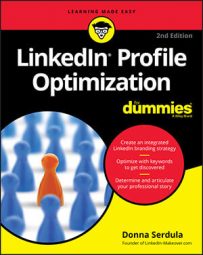But on LinkedIn, simply by having an optimized profile infused with your keywords, people find you. Your profile’s content shapes how people perceive you and compels them to reach out. This is one of the great benefits to LinkedIn, but for some people, they want more.
There are over 500 million users on LinkedIn. It’s a veritable ocean of people. In order to drive traffic to your profile, get noticed, and find opportunity, you have to splash around. Your LinkedIn activity is a direct contributor to profile traffic and LinkedIn success. Here, you find a bunch of LinkedIn activities to perform that will increase traffic to your LinkedIn profile page.
View other LinkedIn profiles
LinkedIn is one of the few networks that enables you to see who has checked out your profile. Most people on LinkedIn love looking at the Who’s Viewed Your Profile page. Not only do they love looking at who checked out their profile, they also want to learn more about the people with such awesome taste who checked them out! And so, in turn, they click to read their visitor’s profile.If you want to drive traffic to your page, view other people’s LinkedIn profiles! After you visit a person’s profile, more often than not, that person will visit your profile to check you out, too.
However, in order for this to work, you must have your profile set to Visible and not to Anonymous.
Here’s how to make sure your LinkedIn profile is visible:
- Go to LinkedIn.
- Hover your mouse pointer over your profile picture in the upper-right corner of your screen and Settings & Privacy
- Click Privacy from the top portion of the screen that appears.
- Click Profile viewing options.
This is where you choose whether you’re visible to other LinkedIn users or viewing in private mode.
- Click the top option that shows your name and headline.
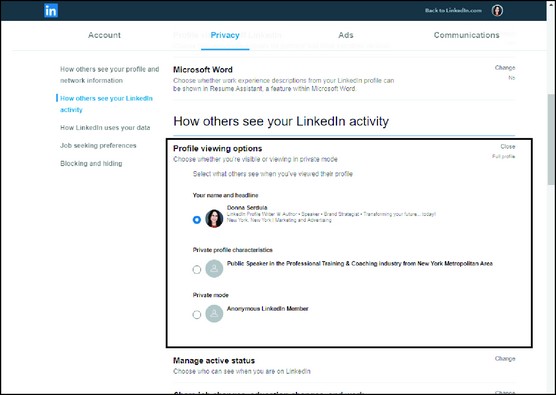
Choose to be visible on LinkedIn!
- Click the Close link in the upper-right corner of the option to save your setting.
By choosing Private mode, not only are you choosing to remain anonymous, but also you are disabling your profile stats so you can’t see who has viewed your profile. And when you switch to Private mode, your viewer history is deleted. Premium members can choose Private mode and still see the list of people who viewed their profiles (with the exception of viewers in Private mode). LinkedIn’s good when you pay!
It feels weird to let people see that you browsed their profile. For that reason, many people keep their LinkedIn profile in Private mode. But, as you watch your visitor list grow and views to your profile increase, you’ll quickly realize there was nothing to feel weird about. Viewing a profile shows that you are interested in the other person; it doesn’t mean you are a stalker. People appreciate that you are doing your due diligence and research to learn more about them.It also provides the person with a link to learn more about you. Try it out after the initial feeling of discomfort passes; you’ll be glad you did it.
Post status updates on LinkedIn
Keep in touch with your network by sharing posts. As these status updates go out, people will click on your profile to check up and see what you are doing.Here are some ideas of items to share as a status update:
- Did you read an interesting article?
- Did you finish an amazing project?
- Are you attending a unique event?
- Did you hear a great piece of advice?
- Are you reading a life changing book?
One of the best tools is the LinkedIn Bookmarklet icon. The Bookmarklet is a little button you drag onto your browser’s bookmark tool bar. As you surf the web and find an interesting website or article, simply click the Bookmarklet icon to easily share the information on LinkedIn.
Follow these steps to install LinkedIn’s Bookmarklet icon:
- Go to LinkedIn's Bookmarklet page .
- Drag the Share on LinkedIn button to your browser’s bookmark bar.
If your browser doesn’t have a bookmark bar, go to your browser’s settings and turn it on.
- While on an interesting website or reading an article that you would like to share on LinkedIn, click the Share on LinkedIn Bookmarklet button on your browser’s bookmark bar.
A LinkedIn window pops up. This window contains the link to the item you want to share along with a brief description and thumbnail image.
Choose to share this as a status update on your LinkedIn newsfeed, post it to specific LinkedIn Groups, or send it via LinkedIn InMail to specific first-degree connections.
- To post the link as an update, click to place a check mark next to Share an Update.
- In the text field, type your opinion, input, or reason for sharing.
Although it’s easy not to add your own spin, take a few moments to share your thoughts.
- Click the Share With drop-down menu and select whether you want to share this update with the public or with just your connections.
If you have a Twitter account connected to your LinkedIn profile, click the Twitter icon to also share this update on your Twitter feed.
- Click the Share button.
Conversely, click in the Send to Individuals box to send the link via LinkedIn’s messaging. It’s important when posting to a group or to an individual connection to provide context. If you were posting to a group, you might state, “Do you agree?” “What do you think?” or something that helps the reader respond and create conversation. When sending the link as a message, let the person know why you are sending the link and what result he or she can expect.
In her book, The Perpetual Paycheck: 5 Secrets to Getting a Job, Keeping a Job, and Earning Income for Life in the Loyalty-Free Workplace, author Lori Rassas wrote that she likes to send little gifts she calls TOYs to her connections as a way of strengthening the professional relationship. TOY is short for thinking of you. Sharing an article is totally free, but it’s a great way to show you were thinking of someone.
Posting status updates is a great way to stay in front of your connections. Make it a part of your professional life. Rather than decide to post an update once a month, once a week, or once a day, resolve to stay connected by sharing the items, events, and happenings that move you.When you read a great article, share it. When you sign up for an event, share it. When you have that Aha! moment, share it. Once you decide that you are on LinkedIn to educate, add value, and inspire people, that’s when you start having fun and when opportunities start hurtling toward you.
Blog with the LinkedIn Publishing Platform
Publishing long-form posts gets you in front of large numbers of people quickly as LinkedIn notifies your network of your blog. When you create noteworthy content, it is shared way beyond just your network of connections. As the post catches on, people read it and want to learn more about you, the author. Profile views go up and opportunities appear.Participate in LinkedIn Groups
It’s not easy to find the time to participate in LinkedIn Groups, but when you consider the results of group participation, you may decide it’s worth the time investment. Not only do you expand your network by joining groups, but also you meet people, engage in healthy discourse, develop professionally, and drive views to your LinkedIn profile.By commenting on discussions and creating engaging discussions that compel people to comment, you are showcasing yourself as an interesting individual and expert. I am not suggesting that you market yourself low and wide in a slimy manner. Instead, use the discussions to help and inspire people. When you give your time, advice, and expertise, people take notice of you, which then makes them open your profile to learn more about you.
Recommend people on LinkedIn
When you recommend people on LinkedIn, those recommendations display on their profiles as a link back to your profile, right next to your profile picture. The more recommendations you give, the more links you have on LinkedIn pointing back to your profile.Those profiles attract readers, and many times those readers look at the recommendations received. It’s not unusual for people to click the profile link to learn more about the recommender.
Always recommend people out of the goodness of your heart. Recommend people you know and who have impressed you. It’s important to use recommendations and endorsements genuinely and authentically.