If you can’t read a book because you’re driving or for some other reason, both the second-generation Kindle and the Kindle DX have an "experimental" feature that converts any text to speech and reads it to you. Calling a feature experimental means that it's a peripheral Kindle feature that Amazon is working on; they’re available for Kindle owners to use but they might not be fully featured. These are also features that Amazon could choose to discontinue.
Despite the "experimental" label, these are some of the most useful and intriguing features of the Kindle. One of these is the Text-to-Speech feature. It enables your Kindle to read books, newspapers, blogs, or other text to you.
To access Text-to-Speech, follow these steps:
Open the document that you want your Kindle to read to you.
Press the Menu button.
Select Start Text-to-Speech from the Menu options.
The voice begins to talk. It’s remarkably human sounding for a computer-generated voice. You might find that the monotone expression and speed make the voice difficult to understand, however.
You can adjust the volume by pressing the Volume Up or Volume Down button on the side of your Kindle.
You can also adjust the speed at which the text is read, and choose either a male or female voice. These options (shown in the figure that follows) are available when you press the Aa key on the keyboard.
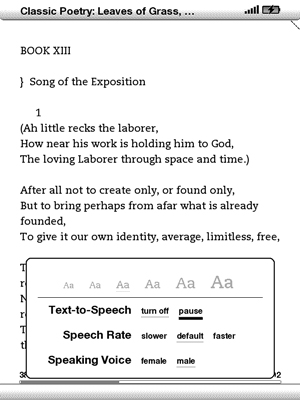
You can listen to speech either with headphones or through the Kindle’s speaker. It’s the perfect option for long car rides. If your car’s audio system has an input jack for audio, you can connect the Kindle to it with a standard audio plug. Just plug one end of the cable into the Kindle’s headphone jack and the other into your car stereo's input jack, and you can hear the content read to you over your car’s speakers.





