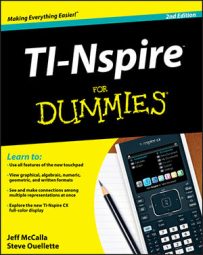In the TI-Nspire Computer Software, the Insert drop-down menu is one of tools easily accessible from the Workspace toolbar (right below the menu bar at the top of the screen). Here is a brief description of each of the items that can be inserted:
-
Insert page: Choose Insert→Page (or use the shortcut key sequence Ctrl+I) to insert a new page after the current active page. Then, select the application for the page that you want to insert.
-
Insert problem: Choose Insert→Problem to insert a new problem after the current active problem. You are prompted to select an application for the first page of the new problem.
-
Insert (choose your application): If you know the type of application that you want to add to your new page, click Insert and select the desired application for the page.
-
Insert image: Choose Insert→Image to insert an image in the background of a Graphs page. You must choose the location of the image to be displayed (only .jpg, .jpeg, .bmp, and .png files can be selected). See examples of this feature in the color section of this book.
-
Insert text box: Choose Insert→Text Box to insert a text box when working on a PublishView document.
-
Insert Program Editor: Choose Insert→Program Editor to insert a Program Editor page. If you are on a Calculator page, it will automatically split the screen; otherwise, it will give you a full-page view of the Program Editor.
-
Insert Sensor Console: Choose Insert→Sensor Console (or use the shortcut key sequence Ctrl+D) to insert the Sensor Console bar at the bottom of the screen. This is used in conjunction with data collection.