To open a new Lists & Spreadsheet page on the TI-Nspire, press [CTRL][DOC] and select Add Lists & Spreadsheet from the list. Alternatively, press [ON] and select the Lists & Spreadsheet icon from the available options.
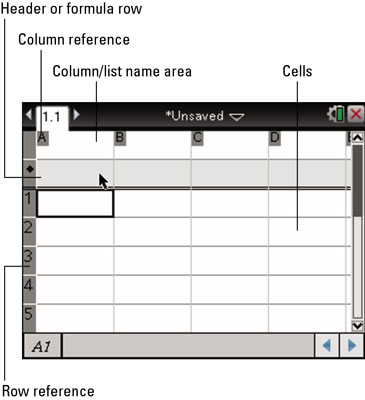
Each Lists & Spreadsheet page contains a total of 26 columns. Each column is labeled with a letter, starting with A and ending with Z.
Each Lists & Spreadsheet page has a total of 2500 rows. Each row is labeled with a number, starting with 1 and ending with 2500.
Notice that a dark border surrounds the cell A1. This name is given to the cell because it is located in column A, row 1. When naming cells, make sure that you start with the column reference (a letter) followed by the row reference (a number).
The cell reference for a highlighted cell is located in the lower-left corner of the screen. Sometimes you have a rectangular block of cells highlighted. In this case, you see the cell reference associated with the upper-left corner of the rectangle, followed by a colon, followed by the cell reference associated with the lower-right corner of the rectangle.
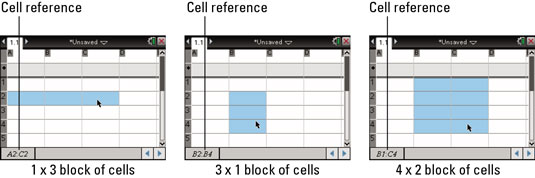
To highlight a rectangular block of cells, move to a corner of the rectangular block, press and hold the [SHIFT] key, use the Touchpad keys to move to the corner diagonally opposite your starting point, and then release the [SHIFT] key.





