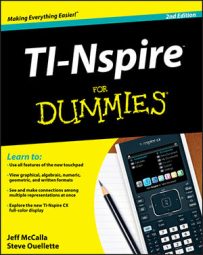You can sort data when working in the Lists & Spreadsheet application on the TI-Nspire. Perhaps you want to sort the data that’s contained in column C from the two-dice experiment to see how the sums are distributed. Follow these steps and refer to the screen images.
Select columns A, B, and C.
Move the cursor to the column/list name area located at the top of the column and press the

key once to select the column. While holding the [SHIFT] key, press the Touchpad keys to select the additional columns.
Press [MENU]→Actions→Sort (alternatively, right-click by pressing [CTRL][MENU]→Sort).
At the warning prompt, press [ENTER].
Press [CLICK] to see the choices for Sort By, and select c.
Press [ENTER] to sort by Ascending or highlight this field and change it to Descending and press [ENTER].
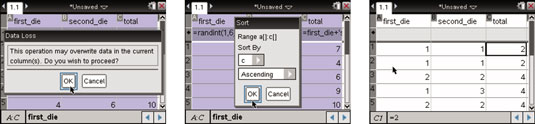
Notice in the third screen, the formulas in the formula row have been deleted. The formulas will be deleted anytime you do a sort on a column containing a formula. Your random numbers are now static and recalculate no longer gives you a new set of random numbers. Pressing [CTRL][ESC] undoes the sort and restores all the formulas in the formula row.
If you select only column C and do a sort, the relationship among columns A, B, and C is lost. Each value in column C is likely not to equal the sum of the two numbers to its left.