You can move or resize any object on the TI-Nspire. However, you face some constraints based on the type of drawing you have constructed. For example, consider an equilateral triangle. This object can be grabbed and moved or resized, but because of the way that this triangle was built, you are limited in what can be grabbed.
Hover over each side. Do you notice that only one side changes thickness? You will be able to grab and move that side only. Similarly, when you hover over the top of the vertices, only one point gets larger: the point that you can grab and move.
The triangle remains an equilateral triangle unless you change the angle of rotation. Try double-clicking the text box containing 60 and changing it to 90. Do you recognize what type of special triangle it has become? See the answer in the first screen.
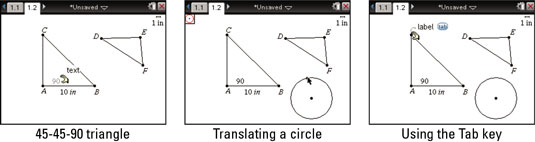
To move or resize an object, you must position the cursor on the object (or a part of the object) and press [CTRL][CLICK] to grab the object. Then use the Touchpad to move the object. To translate the entire triangle, grab any side. To change the shape of the triangle, grab one of the vertices.
A circle moves and resizes in surprising ways. Use the Shapes menu to activate the Circle tool. Press [ON]→Shapes→Circle. Use the Circle tool to draw a circle on your screen. See the second screen.
If you are unfamiliar with how to operate a particular tool, take advantage of the tooltips. Simply hover over the tool icon in the upper-left corner of the screen and read the tooltip.
Suppose that you want to change the size of your circle. You may first try grabbing the center point, only to find out that this action translates the circle. Grab the circle itself to change the circle’s size.
As you move near an object, TI-Nspire displays the word that describes the current object that can be grabbed. If multiple objects are near the cursor, TI-Nspire also displays the e symbol (see the third screen). By pressing [TAB] repeatedly, you can cycle through all the objects near the cursor location until you find the one that you want to grab (or label, hide, change attributes of, and so on).





