On the top and side of your iPhone
The top edge of the iPhone 6, 7, and 8 models is as smooth as a baby's bottom, as shown. If you have one of the iPhone 6 models, your sleep/wake button is on the side. For all models, the SIM card tray is on one side, and the ring/silent switch and volume buttons are on the other side.- Microphone: Used for FaceTime calls and noise suppression during phone calls.
- SIM card tray: The SIM card tray is where you remove or replace the SIM card inside your iPhone.
A SIM (Subscriber Identity Module) card is a removable smart card used to identify mobile phones. Users can change phones by moving the SIM card from one phone to another — kind of. The iPhone uses a nano-SIM.
- Side button: This button is used to lock or unlock your iPhone and to turn your iPhone on or off. When your iPhone is locked, you can still receive calls and text messages, but nothing happens if you touch its screen. When your iPhone is turned off, all incoming calls go directly to voicemail.
- Ring/silent switch: This switch, which is on the left side of your iPhone, lets you quickly swap ring mode and silent mode. When the switch is set to ring mode — the up position, with no orange showing on the switch — your iPhone plays all sounds through the speaker on the bottom. When the switch is set to silent mode — the down position, with orange visible on the switch — your iPhone doesn't make a sound when you receive a call or when an alert pops up on the screen.
Silent mode is overridden, however, by alarms you set in the built-in Clock app, music, audiobooks, and other purposeful audio, and selecting sounds such as ringtones and alert sounds in the Settings app.
If your phone is set to ring mode and you want to silence it quickly, press the sleep/wake button or press one of the volume buttons.
- Volume up/down buttons: Two volume buttons are just below the ring/silent switch. The upper button increases the volume; the lower one decreases it. You use the volume buttons to raise or lower the loudness of the ringer, alerts, sound effects, songs, and movies. And during phone calls, the buttons adjust the voice loudness of the person you're speaking with, regardless of whether you're listening through the receiver, the speakerphone, or a headset.
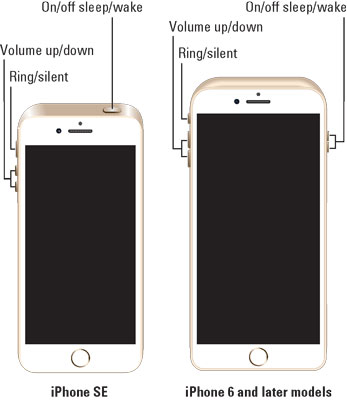 The front and sides of the iPhone SE (left) and iPhone 6 and later models (right), as seen from the top.
The front and sides of the iPhone SE (left) and iPhone 6 and later models (right), as seen from the top.The bottom of your iPhone
On the bottom of your iPhone, you find a microphone, the Lightning connector, the speaker (or speakers), and the headset jack (iPhone 6 and SE models only), as shown:- Headset jack (iPhone SE and all iPhone 6 and 6s models): The headset jack lets you plug in the included iPhone headset, which looks a lot like EarPods but with an elliptical shape.
- Microphone: The microphone lets callers hear your voice when you're not using a headset.
The iPhone sports three microphones (top front, top back, and bottom). The top ones are used for FaceTime calls and also work with the main mic (located on the bottom) to suppress unwanted and distracting background sounds on phone calls using dual-mic noise suppression or beam-forming technology.
- Lightning connector: The Lightning connector has three purposes for most iPhones and four for iPhone 7 and later models:
- You can use it to recharge your iPhone's battery. Simply connect one end of the included Lightning–connector–to–USB cable to the iPhone and the other end to the USB power adapter.
- You can use the port to synchronize. Connect one end of the cable to the port on your iPhone and the other end to a USB port on your Mac or PC.
- You can use the Lightning (or dock connector) port to connect your iPhone to other devices, such as a camera or television using an adapter such as the Camera Connection Kit or one of Apple's A/V adapter cables.
- (iPhone 7 and higher only) You use the Lightning port to connect EarPods (or the included 3.5 mm headphone jack adapter and your favorite headset), so you can listen to audio or talk on the phone without holding a slab of glass and metal in front of your face.
Little-known fact: The EarPods with Lightning connector that come with iPhone 7 and higher will work with any iOS device with a Lightning connector.
- Speaker: The speaker is used by the iPhone's built-in speakerphone and plays audio — music or video soundtracks — if no headset is plugged in. It also plays the ringtone you hear when you receive a call. iPhone 7 and newer models have stereo speakers.
 The front side of the iPhone SE (left), all iPhone 6 and 6s models (center), and all iPhone 7 and 8 models (right), as seen from the bottom.
The front side of the iPhone SE (left), all iPhone 6 and 6s models (center), and all iPhone 7 and 8 models (right), as seen from the bottom.On the front of your iPhone
On the front of your iPhone, you find the following (labeled in the following figure):- Camera: The camera on the front of the iPhone is tuned for FaceTime, so it has just the right field of view and focal length to focus on your face at arm's length, which presents you in the best possible light.
- Receiver: The receiver is the speaker that the iPhone uses for telephone calls. It naturally sits close to your ear whenever you hold your iPhone in the "talking on the phone" position.
You should be the only one who hears sound coming from the receiver. If you have the volume set above about 50 percent and you're in a location with little or no background noise, someone standing nearby may be able to hear the sound, too. So be careful.
If you require privacy during phone calls, use the included Apple headset (or any compatible third-party wired or wireless headset).
- Status bar: The status bar displays important information, as you discover in a page or two.
- Touchscreen: Try not to drool all over it.
- Home button and Touch ID sensor: No matter what you're doing, you can press the Home button at any time to display the Home screen, which is the screen shown. The iPhone's Touch ID sensor can use your fingerprint to unlock the phone.
- App icons: Each icon on the (first) Home screen launches an included iPhone app or one you've acquired from the App Store.
 Photo courtesy of Apple, Inc.
Photo courtesy of Apple, Inc.The iPhones are a study in elegant simplicity.
The back of the iPhone
On the back of your iPhone is a camera lens. It's the little circle or oval in the top-left corner. The iPhone also has one or more little LEDs next to the camera lens for use as a flash for still photos, as a floodlight for videos, and as a flashlight (turn it on and off in Control Center).Finally, all current iPhone models have a third microphone on the back.





