You may think of Windows 10 as a set of useful accessories, such as games, music players, and a paint program for playing around with images, but Windows 10 is first an operating system. Windows 10's main purpose is to enable you to run and manage other software programs, from programs that manage your finances to a great animated game of bingo.
To launch a program use any of the following methods:
Click a tile in the Start menu.
Open the Start menu and click the All Apps button in the lower-left corner. This displays an alphabetical list of installed apps (as shown in the following figure). Click an app to open it.

Double-click a program shortcut icon on the desktop (see the following figure).

Click an item on the desktop taskbar to display a currently open program. The taskbar should display by default. If it doesn't, press the Windows key (on your keyboard) to display it, and then click an icon on the taskbar.
When the application opens, if it's a game, play it; if it's a spreadsheet, enter numbers into it; if it's your email program, start deleting junk mail . . . you get the idea.
Most mainstream apps, such as Microsoft Word and Quicken, offer a few ways to close the program. On a Windows computer, there is a Close button shaped like an X in the upper-right corner of the program window, as shown in the following figure. Click this button. If you have an unsaved document open, you may be asked if you want to save it before closing the program, which is a good idea. If you have already saved the document, the program simply closes. You can also use the File menu command Close to close the program.
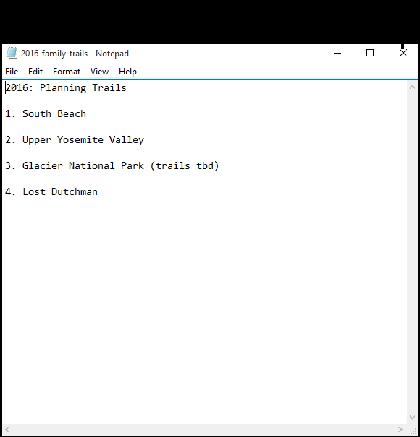
In non-productivity apps, such as games or utilities like Windows Calculator, there may or may not be a Close button. If there isn't, look for a main menu and choose a command such as Exit from the choices that appear.





