The Universal Windows Mail app in Windows 10 looks like the following figure. Your Mail may not quite look the same — the column on the left may be expanded, the preview pane on the right may not exist. There are lots of differences between Tablet Mode and regular mode, on wide and narrow screens, and whether your screen is in portrait or landscape.
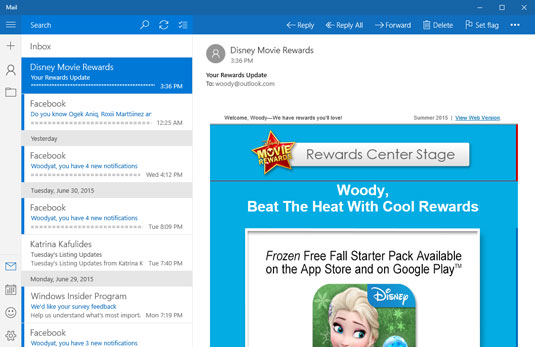
Is Windows 10's Mail app the right one for you? Good question. Universal Mail has its benefits, but it may not best suit your needs.
Complicating the situation: Universal Mail isn't an either/or choice. For example, you can set up Hotmail/Outlook.com or Gmail accounts, and then use either Universal Mail to work with the accounts or the Internet-based interfaces. In fact, you can jump back and forth between working online at the sites and working on your Windows computer.
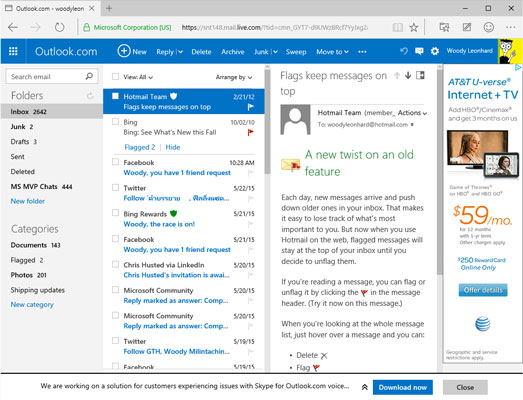
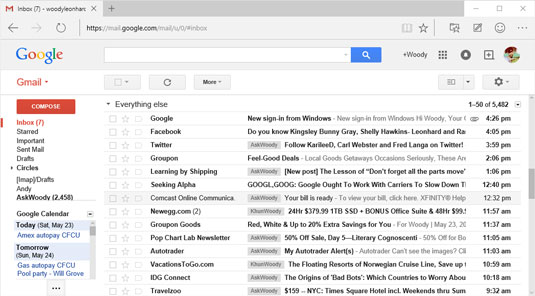
Windows 10's Universal Mail functions as a gathering point: It pulls in mail from Hotmail/Outlook.com, for example, and sends out mail through Hotmail/Outlook.com. It pulls in and sends out mail through Gmail. But when it's working right, Universal Mail doesn't destroy the mail: All your messages are still sitting there waiting for you in Hotmail/Outlook.com or Gmail.
Although there are some subtleties, in most cases, you can use Mail in the morning, switch over to Gmail or Hotmail/Outlook.com when you get to the office, and go back to the tiled Universal Mail app when you get home — and never miss a thing.
As currently configured, Universal Mail can pull in mail from Hotmail/Outlook.com, Gmail, or Exchange Server (a typical situation at a large office or if you use one of the Office 365 business editions), Yahoo! Mail, and AOL Mail, as well as IMAP and POP3 (methods supported by most Internet service providers).
You can add your Hotmail/Outlook.com account to Gmail, or add your Gmail account to Hotmail/Outlook.com. In fact, you can add just about any email account to either Hotmail/Outlook.com or Gmail. If you're thinking about moving to Universal Mail just because it can pull in mail from multiple accounts, realize that Gmail and Hotmail/Outlook.com can do the same thing.
The main benefit to using Universal Mail rather than Hotmail/Outlook.com or Gmail is that the tiled Windows Universal Mail app stores some of your most recent messages on your computer. (Gmail running on the Google Chrome browser can do the same thing, but you have to set it up.) If you can't get to the Internet, you can't download new messages or send responses, but at least Universal Mail can look at your most recent messages.
Hotmail/Outlook.com and Gmail are superior to Universal Mail in these respects:
Hotmail/Outlook.com and Gmail have all your mail, all the time — or at least the mail that you archive. If you look for something old, you may or may not find it with Universal Mail — by default, Universal Mail only holds your mail from the past two weeks, and it doesn't automatically reach out to Hotmail/Outlook.com or Gmail to run searches.
Gmail and Hotmail/Outlook.com pack much more information on the screen. Although Mail has been tuned for touch, with big blocks set aside to make an all-thumbs approach feasible and lots of white space, Hotmail/Outlook.com and Gmail are much, much more mouse-friendly.
But wait! Many, many more options exist in the mail game, to wit:
Microsoft Outlook: Bundled with Office since pterodactyls powered PCs, Outlook has an enormous number of options — many of them confusing, most of them never used — but it's also the only app that can handle hundreds of thousands of messages. Outlook's the Rolls Royce of the email biz, with all the positive and negative connotations.
Among the many, many different versions of Outlook, each has its own foibles.
 Here's Outlook 2013, the way you used to see it.
Here's Outlook 2013, the way you used to see it.The Outlook Web App: It isn't really Outlook, but Microsoft marketing wants you to believe that it is. It's part of Exchange Server (or some versions of Office 365), so companies with big iron can let their employees access their mail without using Outlook.
Windows Live Mail: It's still alive and kicking, although it's getting older by the minute. For people who don't want to jump into the tiled side of Windows 10 with both feet (and fingers) — particularly those who feel more comfortable working with a mouse and an information-dense screen — it's a respectable, free alternative, and it works great with Windows 10.
Free, open-source, inexpensive alternatives: These include Mozilla Thunderbird, SeaMonkey, Eudora, and many more that have enthusiastic fan bases.
Your Internet service provider (ISP): It may well have its own email package. ISP-provided free email generally doesn't hold a candle to Gmail, Outlook.com/Hotmail, Yahoo! Mail, or any of the dozens of competitive email providers. If you use ISP-based email, mail2web lets you get into just about any mailbox from just about anywhere — if you know the password.
The iPad Mail app has many of the problems that Universal Mail exhibits, but it has a host of advantages, including most notably the ability to easily merge inboxes so you don't have to flip between accounts to read all your incoming messages.





