When you capture photos on your Nikon D3300 using the JPEG Image Quality settings (Fine, Normal, or Basic), colors are also affected by the Picture Control setting. This option affects other picture characteristics that the camera tweaks when you shoot in the JPEG format, including contrast and sharpening.
Sharpening is a software process that boosts contrast to create the illusion of slightly sharper focus. Sharpening produces a subtle tweak; it’s not a fix for poor focus.
The camera offers the following Picture Controls, represented on the menu and in the displays by the two-letter codes labeled in this figure:
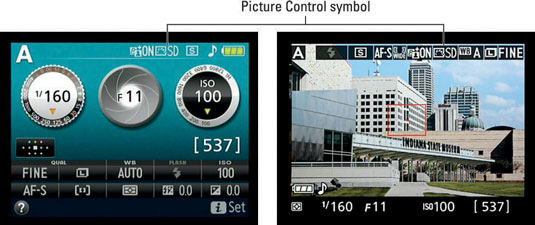
Standard (SD): The default setting, this option captures the image using characteristics that Nikon considers suitable for the majority of subjects.
Neutral (NL): The camera doesn’t enhance color, contrast, and sharpening as much as in the other modes. This setting is designed for people who want to precisely manipulate these picture characteristics in a photo editor. By not overworking colors, sharpening, and so on when producing your original file, the camera delivers an original that gives you more latitude in the digital darkroom.
Vivid (VI): Color saturation, contrast, and sharpening are increased.
Monochrome (MC): Produces black-and-white photos.
Creating black-and-white images this way is not usually the best. Instead, shoot in full color and then convert the photo to black and white in your photo software. Assuming that you work with a decent photo editor, you can choose what original tones are emphasized in your black-and-white version, giving you more control over the final look of the image.
Additionally, you can always convert a color image to black-and-white, but you can’t go in the other direction. You can create a black-and-white copy of your color image directly in the camera, in fact.
Portrait (PT): Tweaks colors and sharpening in a way that’s designed to produce nice skin texture and pleasing skin tones.
Landscape (LS): Emphasizes blues and greens.
The extent to which Picture Controls affect an image depends on the subject, but this figure gives you a general idea of what to expect. As you can see, the differences are subtle, with the exception of the Monochrome setting.
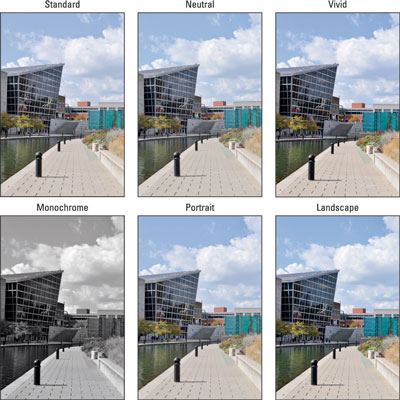
While you’re new to the camera, try sticking with the default Picture Control setting (Standard), for two reasons. First, you have more important settings to worry about — aperture, shutter speed, autofocus, and all the rest.
Why add one more setting to the list, especially when the impact of changing it is minimal? Second, if you really want to mess with the characteristics that the Picture Control setting affects, you’re better off shooting in the Raw (NEF) format and then making those adjustments as you process your Raw images.
The camera tags the Raw file with whatever Picture Control is active when you take the shot, and that tag is used to render the image during playback. But the adjustments are in no way set in stone — you can manipulate your photo at will during the image-processing stage.





