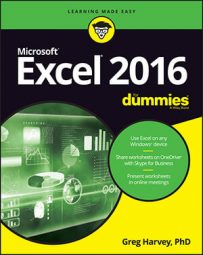Under certain circumstances, even the best formulas in Excel 2016 can appear to have freaked out after you get them in your worksheet. You can tell right away that a formula's gone haywire because instead of the nice calculated value you expected to see in the cell, you get a strange, incomprehensible message in all uppercase letters beginning with the number sign (#) and ending with an exclamation point (!) or, in one case, a question mark (?).
This weirdness, in the parlance of spreadsheets, is as an error value. Its purpose is to let you know that some element — either in the formula itself or in a cell referred to by the formula — is preventing Excel from returning the anticipated calculated value.
When one of your formulas returns one of these error values, an alert indicator (in the form of an exclamation point in a diamond) appears to the left of the cell when it contains the cell pointer, and the upper-left corner of the cell contains a tiny green triangle. When you position the mouse pointer on this alert indicator, Excel displays a brief description of the formula error and adds a drop-down button to the immediate right of its box.
When you click this button, a pop-up menu appears with a number of related options. To access online help on this formula error, including suggestions on how to get rid of the error, click the Help on This Error item on this pop-up menu.
The worst thing about error values is that they can contaminate other formulas in the worksheet. If a formula returns an error value to a cell and a second formula in another cell refers to the value calculated by the first formula, the second formula returns the same error value, and so on down the line.
After an error value shows up in a cell, you have to discover what caused the error and edit the formula in the worksheet. The following table lists some error values that you might run into in a worksheet and then explains the most common causes.
| What Shows Up in the Cell | What's Going On Here? |
|---|---|
| #DIV/0! | Appears when the formula calls for division by a cell that either contains the value 0 or, as is more often the case, is empty. Division by zero is a no-no in mathematics. |
| #NAME? | Appears when the formula refers to a range name (see Chapter for info on naming ranges) that doesn't exist in the worksheet. This error value appears when you type the wrong range name or fail to enclose in quotation marks some text used in the formula, causing Excel to think that the text refers to a range name. |
| #NULL! | Appears most often when you insert a space (where you should have used a comma) to separate cell references used as arguments for functions. |
| #NUM! | Appears when Excel encounters a problem with a number in the formula, such as the wrong type of argument in an Excel function or a calculation that produces a number too large or too small to be represented in the worksheet. |
| #REF! | Appears when Excel encounters an invalid cell reference, such as when you delete a cell referred to in a formula or paste cells over the cells referred to in a formula. |
| #VALUE! | Appears when you use the wrong type of argument or operator in a function, or when you call for a mathematical operation that refers to cells that contain text entries. |