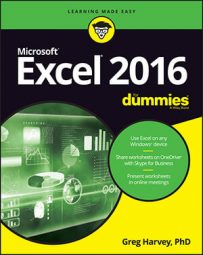You activate all the Excel 2016 hot keys by pressing down the Alt key before you type the various sequences of mnemonic letters. All the hot key sequences for selecting the most common formula-related commands in Excel 2016x begin with the sequence Alt+M because the M in forMulas was the only mnemonic key still available. (F was already assigned to the File menu commands.)
After you know to press Alt+M to access one of the commands on the Formula tab of the Ribbon, it's pretty easy sailing, if for no other reason than the commands on the Formula tab are pretty evenly and logically laid out.
| Hot Keys | Excel Ribbon Command | Function |
|---|---|---|
| Alt+MF | Formulas→Insert Function | Opens the Insert Function dialog box (same as clicking the Insert Function button on the Formula bar) |
| Alt+MUS | Formulas→AutoSum→Sum (Alt+=) | Selects the occupied range above the cell cursor and inserts SUM formula to total the range |
| Alt+MUA | Formulas→AutoSum→Average | Selects the occupied range above the cell cursor and inserts AVERAGE formula to calculate the average of total in the range |
| Alt+MUC | Formulas→AutoSum→Count Numbers | Selects the occupied range above the cell cursor and inserts COUNT formula to count the number of values in the range |
| Alt+MI | Formulas→Financial | Opens a drop-down menu listing all Financial functions — click name to insert function into current cell |
| Alt+ME | Formulas→Date & Time | Opens a drop-down menu listing all Date and Time functions — click name to insert function into current cell |
| Alt+MN | Formulas→Name Manager | Opens the Name Manager dialog box showing all range names in the workbook, where you can add, edit, and delete names |
| Alt+MMD | Formulas→Define Name | Opens New Name dialog box, where you can assign a name to the cell selection or define a new constant |
| Alt+MS | Formulas→Use in Formula | Displays drop-down menu with range names in the workbook that you can insert into current formula by clicking |
| Alt+MC | Formulas→Create from Selection | Opens Create Names from Selection dialog box, where you indicate which rows and columns to use in naming cell selection |
| Alt+MH | Formulas→Show Formulas (Ctrl+`) | Displays and then hides all formulas in cells of the worksheet |
| Alt+MXA | Formulas→Calculation Options→Automatic | Turns automatic recalculation back on |
| Alt+MXE | Formulas→Calculation Options→Automatic Except for Data Tables | Turns automatic recalculation back on for all parts of the worksheet except for ranges with Data Tables |
| Alt+MXM | Formulas→Calculation Options→Manual | Turns on manual recalculation |
| Alt+MB | Formulas→Calculate Now (F9) | Recalculates formulas throughout the entire workbook when manual recalculation is turned on |
| Alt+MJ | Formulas→Calculate Sheet (Shift+F9) | Recalculates formulas in the current worksheet when manual recalculation is turned on |