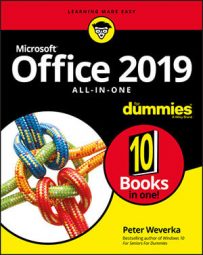- In any Office application, go to the File tab and choose Account. The Account window opens.
- Choose an Office Background option. These options — Clouds, Spring, Underwater, and others — place a faint design motif in the upper-right corner of screens.
- Choose an Office Theme option. These options — Colorful, Dark Gray, Black, and White — change the overall color of Office screens. If you choose the Colorful option, each Office application appears in a different color. For example, the Word screen is blue; the PowerPoint screen is red.