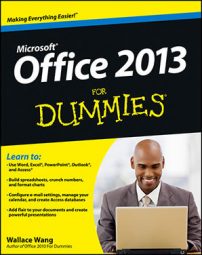When you receive a plain e-mail announcement in Outlook 2013 about an event and you want to plug its details into your calendar, you can do that in Outlook.
The most popular way to make plans with other people is through e-mail; it's cheap, fast, and complete. Whether you are asking people to lunch, hosting a party, putting on a show, or organizing an exhibition, you probably already know how convenient e-mail can be for organizing get-togethers.
Click the Mail button in the Navigation bar (or press Ctrl+1).
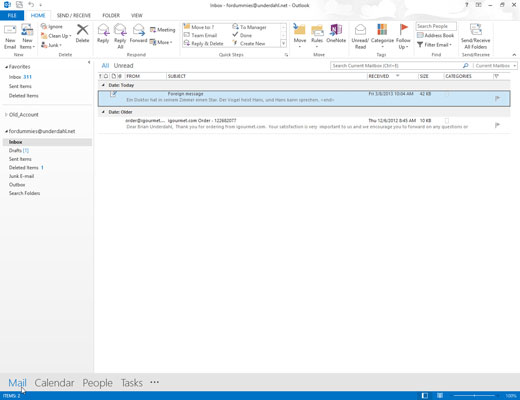
A list of your current incoming e-mail messages appears.
Select the message from which you want to make an appointment and drag it to the Calendar icon.
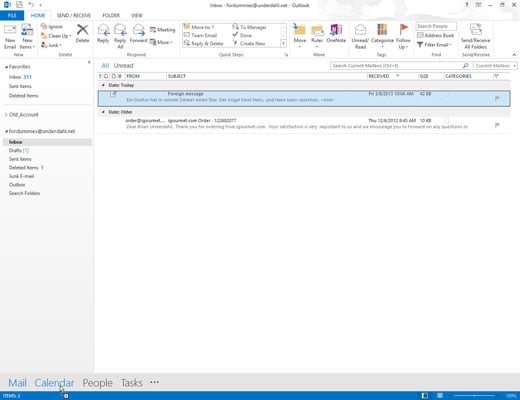
An Appointment form opens with the text from the message you dragged in the note section of the New Appointment form.
If you want to include more information about the event, type that information in the appropriate box on the New Appointment form.
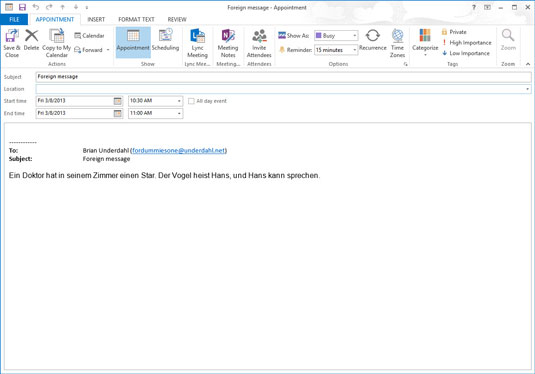
You probably want to fill in the Start Time and End Time boxes to reflect the actual time of your appointment.
Click the Save & Close button.

You now have all the event information stored right in your calendar for future reference.
The great thing about creating an appointment from an e-mail message is that all the details included in your message end up right in your calendar. If you need driving directions, agenda details, or other information that was included in the message, just double-click the appointment in your calendar to get the lowdown.
And if you use a BlackBerry or smartphone with Outlook, all the information from your Outlook calendar ends up on your mobile device. As a result, you’ll have your appointment details handy wherever you go.