Hiding posts and people
There are ways to tell News Feed explicitly who you do and don’t want to see. But chances are you might not know what you like or don’t like until you see it. Sometimes you’ll realize that you will simply explode if you have to see another baby photo from a particular coworker. Sometimes someone you know just won’t stop posting political screeds. And sometimes one post will just bug you and you won’t want to see it anymore.As soon as you realize you don’t like what you are seeing, you can easily give this feedback to News Feed using the menu of options found as part of any News Feed story. To open this menu, click on the small down arrow in the upper right corner of any News Feed story. This menu is shown.
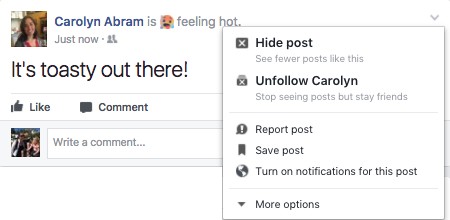 Use this menu to hide posts and people.
Use this menu to hide posts and people.This menu gives you at least two options regarding the story you are looking at
- Hide post: Selecting this option will immediately hide that post from your News Feed. Additionally, Facebook will try to show you fewer posts “like this.” In other words, depending on the type of story you are hiding (such as a photo story or life event) Facebook will try not to show you as many of that story type.
- Unfollow
: Selecting this option will semi-permanently prevent stories from this friend from appearing in your News Feed at all. I say semi-permanently because you will be able to undo this option later if you wish.
If you are looking at a post that involves multiple people, such as a story about Sansa (your friend) tagged in a photo by Petyr (not your friend), you may see additional options to Hide All from Petyr. If someone is sharing a post from a Page or an App, you may also see options to hide posts from that Page or App.
Unfollowing friends is different from unfriending them. Unfriending them severs the link between your Timelines and may mean you are no longer able to see certain parts of their Timeline. Unfollowing simply removes their posts from your News Feed.
News Feed preferences
Hiding posts and people is a good way to incrementally adjust your News Feed over time. But if you’re looking to make a bigger impact right away, you may want to adjust your News Feed preferences instead. Your News Feed preferences allow you to choose friends you want to see first, unfollow friends you already know you don’t want in your News Feed, and reconnect with people you may have unfollowed in the past.To get to the News Feed Preferences menu, hover the mouse cursor over the News Feed link in your left-side menu. Click the ellipsis icon that appears to the left of the words News Feed and then click Edit Preferences in the menu that appears. This opens the Preferences menu.
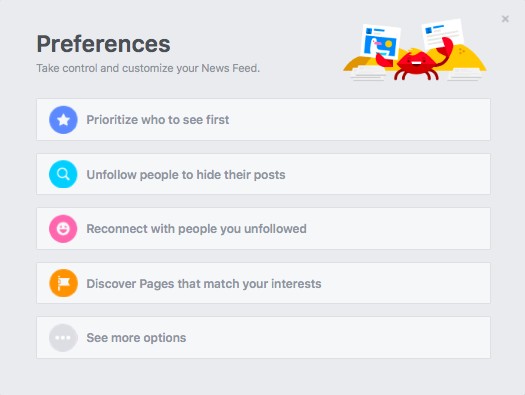 The News Feed Preferences menu.
The News Feed Preferences menu.There are four sections of preferences you can use to influence News Feed. (The fifth option, “See more options” is simply a way to keep track of any apps you may have hidden from News Feed).
Prioritize
Prioritizing friends is a way of designating people you always want to see in News Feed.Posts from prioritized friends will always be at the top of your News Feed when you log in. Unfortunately, if your friends don’t post very often, there still won’t be anything to show you. News Feed needs something to work with. You can see a prioritized post below. The only thing that differentiates such a post (other than the fact that it’s at the top of News Feed when you log in) is a tiny blue star in the upper right corner of the post.
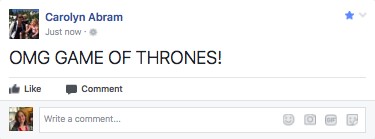 A prioritized post in News Feed.
A prioritized post in News Feed.Click Prioritize Who to See First to open a menu for choosing people from your friend list. Facebook displays the people it thinks you’ll likely want to see first at the top, you may have to scroll down a bit to find whom you’re looking for. Click on any friend’s face to select them (and click again to deselect them). When you’re finished, click the blue Done button to save your choices.
Unfollow
By default, when you become friends with someone you also start following them. This means that their posts may appear in your News Feed. However, as not all friendships are created equal, unfollowing is a simple way to stop seeing stories while still maintaining the friendship. You don’t need any particular reason to unfollow people (or unfollow a Page). You can do it because they post too frequently, or you don’t like what they post, or because they just broke your best friend’s heart.To select people (and Pages) you’d like to unfollow, follow these steps from the News Feed Preferences menu:
- Click the Unfollow People to Hide Their Posts section.This opens an interface for selecting people and Pages.
- Click on the people or Pages you want to unfollow.When you have selected someone to unfollow, that person’s profile picture will be outlined in blue and the word “Unfollowed” will appear below her name.
- Click Done to save your selections.
Reconnect
If your News Feed is ever feeling a little stale or bland, you might want to consider refollowing people you had previously unfollowed. Clicking this section of the Preferences menu opens a menu for choosing from people whom you have previously unfollowed. Click on any face to add them back into the News Feed mix and then click Done.Discover
If you don’t have many friends yet, or you don’t like the type of stuff your friends post, you may be able to make your News Feed more interesting to you by following Pages. Pages post all the same types of content that people do, and you may find that certain Pages actually post your favorite links or articles or top ten lists.Clicking this section of the Preferences menu opens a display of Pages your friends have liked (or are popular across Facebook). Click on any of the Page names to actually go visit that Page and see what sort of stuff they post. You can also click the like button (thumbs up icon) to immediately like and follow that Page. You can always unlike or unfollow the Page later if it turns out you don’t like the things posted there.





