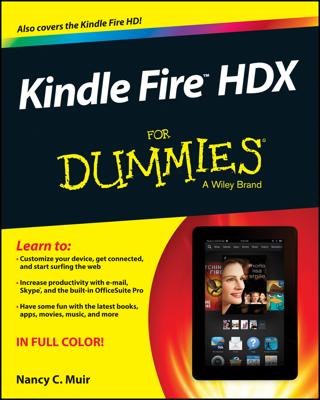There are a few methods you can use to keep your Kindle Fire inbox organized so that you can find what you need in your e-mail app:
Sort your inbox to see messages by different criteria, such as by sender or by subject. By default, your inbox lists your received messages from newest to oldest. Tap the Newest button in your inbox and choose from the following sort criteria: Oldest, Subject, Sender, Flagged, Read, Unread, Attachments.
Move messages from one folder to another. Tap the Options bar, and then tap the Menu icon. Tap Folders to view all folders. Next, tap to open a folder and then tap Edit List; all messages are displayed with checkboxes to the left of each.
Tap to select a message or messages, and then tap Move at the bottom of the screen. Choose the folder into which you want to move the message from the list that appears, and then tap Done when finished.
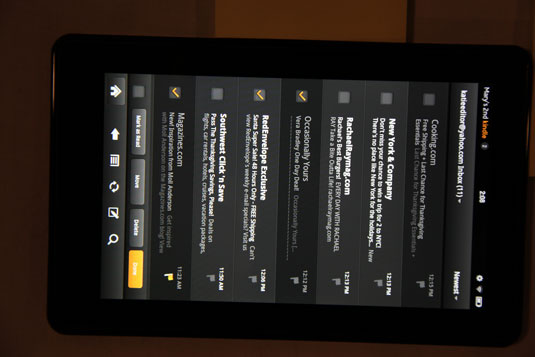
Mark messages you’ve read as unread to remind you to read them again or delete messages you no longer need by using the Edit List feature.
Flag messages that are of particular importance. To flag messages, tap the little flag below the time of receipt listed to the right of the message in the Edit List screen.
You can easily search your inbox. Tap the Search button at the bottom of the e-mail screen. Enter a search term in the Search field, and then tap Search on the onscreen keyboard. You can search by sender name, a word in an e-mail, or the e-mail subject.