The Android tablet has the amazing capability to interpret your dictation as text. It works almost as well as computer dictation in science fiction movies, but seems to lack intelligent life.
Activating voice input
The tablet’s voice input feature is officially known as Google Voice Typing. To ensure that this feature is active, obey these steps:
At the Home screen, touch the Apps icon.
Open the Settings app.
Choose Language & Input.
Some Samsung tablets title this item Language and Input, and it’s found on the Controls tab.
Ensure that a check mark appears next to Google Voice Typing.
If not, touch the box to place a check mark there.
Touch the Home icon to return to the Home screen.
The Microphone key now appears on the onscreen keyboard.
Speaking instead of typing
Talking to your tablet really works, and works quite well, if you touch the Microphone key on the keyboard and properly dictate your text.
After touching the Microphone key, you see a special window at the bottom of the screen. When the text Speak Now appears, dictate your text, speaking directly at the tablet. Try not to spit.
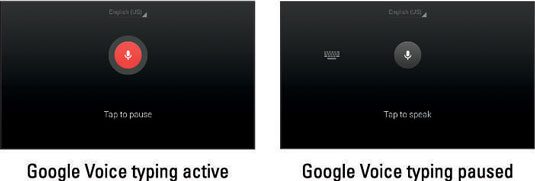
As you speak, a Microphone graphic on the screen flashes. The flashing doesn’t mean that the Android tablet is embarrassed by what you’re saying. No, the flashing merely indicates that the tablet is listening, detecting the volume of your voice.
As you blab, the tablet digests what you say, and the text you speak — or a close approximation — appears on the screen. It’s magical and sometimes comical.
The first time you try voice input, you might see a description displayed. Touch the OK button to continue.
You can edit your voice input just as you edit any text.
If you don’t like a word that’s chosen by the dictation feature, touch the word on the screen. You see a pop-up list of alternatives from which to choose.
Speak the punctuation in your text. For example, you would say, “I’m sorry comma and it won’t happen again” to have the tablet produce the text I’m sorry, and it won’t happen again or something close to that.
Common punctuation you can dictate includes the comma, period, exclamation point, question mark, and colon.
You cannot dictate capital letters. If you’re a stickler for such things, you have to go back and edit the text.
Dictation may not work where no Internet connection exists.
Uttering s**** words
The Android tablet features a voice censor. It replaces those naughty words you might utter, placing the word’s first letter on the screen, followed by the appropriate number of asterisks.
For example, if spatula were a blue word and you uttered spatula when dictating text, the dictation feature would place s****** on the screen rather than the word spatula.
The tablet knows a lot of blue terms, including George Carlin’s infamous “Seven Words You Can Never Say on Television,” but apparently the terms crap and damn are fine.




