Using alerts in Smartsheet is a good way to keep on top of what’s going on with your project. You can set up two different kinds of alerts: notifications and reminders. The sections below tell you how to set up each kind of alert.
Creating notifications in Smartsheet
Notifications enable you or any of your collaborators to automatically be alerted when changes are made to your sheet. You can customize your notifications to specific events only or you can choose to be notified of all changes. Here’s how:
Log in to Smartsheet and open the sheet you want to view.
Click the Alerts tab at the bottom of the sheet. You see the Notifications and Reminders dialogue box.
Click the New Notification button. You see a new notification appear in the list (see Figure 1). The notification has this structure: Send
an email when - changes.
Click the e-mail address to change who the notification goes to. The default is you, but you can add as many of your collaborators as you want.
Click the frequency link (for example, “once a day”) to change how often you receive the notification. You can choose right away, once an hour, once a day, or once a week. The default is once a day.
Right away is best for discussion notifications so that you can participate in the discussion as it happens.
Click the item link (for example, “Anything”) to change what you want to be notified about. Anything is the default, but you can fine-tune what you want to be notified about by checking or unchecking the various options, such as Attachments, Discussions, and so forth.
If you want to delete a notification, click the Delete link.
Smartsheet allows you to set up as many notifications as you want.
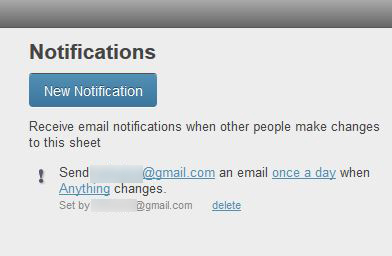
Source: smartsheet.com
Creating reminders in Smartsheet
Reminders enable you to — you guessed it — remind yourself or your collaborators of important due dates. You can set up as many reminders as you want. Follow these steps to set up a reminder:
Log in to Smartsheet and open the sheet you want to view.
Click the Alerts tab at the bottom of the sheet. You see the Notifications and Reminders dialogue box.
Click the New Reminder button. You see the New Reminder dialogue box (see Figure 2).
Click the e-mail address to change who the reminder goes to. The default is you, but you can add as many of your collaborators as you want.
Click the timing link (for example, “on”) to change when you receive the reminder. The default is “on,” but you can choose to receive the reminder a specific number of days before or after the due date.
Click the due date link (for example, “Start Date”) to choose either the start or end date. You can also customize a date.
Type in an optional reminder message and click Save.
 Figure 2: Set a new reminder in Smartsheet.
Figure 2: Set a new reminder in Smartsheet.
Source: smartsheet.com
You can also set up reminders at the row (or task) level. For example, if you’ve specified a due date for a Web page design to be done, you can go to the row that the task is in and click the corresponding cell under the Row Action Indicators column. A New Reminder dialogue box opens with the e-mail address and due date for that task already specified. You can change when the reminder is sent with the calendar and type in an optional reminder message.





