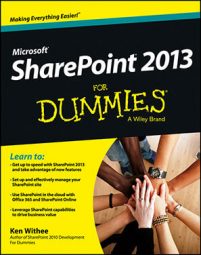Wikis often include a way to categorize pages, and SharePoint wikis are no different. By default, the wiki library includes an Enterprise Keywords field that allows you to enter freeform keywords or tags on your wiki page.
These tags can be displayed in a tag cloud, a visual representation of tags that indicates how often they occur in relation to each other and can help users find content they are interested in.
To add a tag to your wiki page:
Activate the Enterprise Keywords column for the Site Pages library by clicking Library Settings on the Library tab and then clicking Enterprise Metadata and Keywords Settings.
The Enterprise Keywords functionality is not available in SharePoint Foundation 2013. You must be using SharePoint Server 2013.
Select the Add an Enterprise Keywords Column to This List and Enable Keyword Synchronization check box.
Click OK to save the change.
Browse to your wiki page, click the Page tab on the Ribbon, and click the Edit Properties button.
The Edit form appears.
Type tags in the Enterprise Keywords field.
Click the Save button.
The web page has your keywords associated with it.
If you can’t save the properties of a page, then it’s likely that some services are not running for your SharePoint farm. Ask your farm administrator to check to make sure the Search Host Controller Service and the Search Query and Site Settings services are running. This is done in Central Administration on the Services on Server page.
If you need your wiki page to have a consistent layout that displays the Enterprise Keywords field on every page, you should probably use an Enterprise Wiki site template.