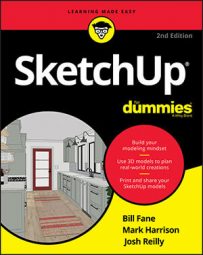©AIM Architects/Shutterstock.com
©AIM Architects/Shutterstock.comModern architecture house interior created in SketchUp.
13 tips and techniques for using SketchUp
One of the best things about SketchUp is that you can use it to create 3-D models much more quickly than with other modeling programs. You can really turn up the speed on your creations with the following tips and techniques for using SketchUp tools.
| To Do This Task | Here’s the Best Way |
|---|---|
| Navigate | |
| Orbit with your mouse | Hold down scroll wheel |
| Zoom with your mouse | Roll scroll wheel |
| Pan with your mouse | Hold down Shift and the scroll wheel |
| Draw | |
| Draw an edge a certain length with the Line tool | Type a length and press Enter |
| Snip off an edge at the last place you clicked | Press the Esc key |
| Lock your current direction with the Line tool | Hold down the Shift key while drawing with the tool |
| Change the number of sides in a circle, arc, or polygon | Type a number, then type s, and press Enter |
| Draw a circle or an arc of a certain radius | Type a radius and press Enter after you draw a circle |
| Select with the Select tool | |
| Add or subtract from what you’ve selected | Hold down Shift |
| Select everything that isn’t hidden | Press Ctrl+A (Command+A on the Mac) |
| Select everything inside a selection box | Click and drag from left to right |
| Select everything touched by a selection box | Click and drag from right to left |
| Select all faces with the same material | Right-click and choose Select→All with Same Material |
| Move with the Move tool | |
| Move a certain distance | Type a distance and press Enter after you move |
| Force Auto-Fold (tell SketchUp it’s okay to fold) | Press Alt (Command on the Mac) |
| Lock yourself in the blue (up and down) direction | Press the up arrow or down arrow key |
| Copy with the Move and Rotate tools | |
| Make a copy with the Move or Rotate tools | Press Ctrl (Option on the Mac) |
| Make multiple copies in a row | Make a copy, type a distance, type x, and press Enter |
| Make multiple copies between | Make a copy, type a number, type /, and press Enter |
| Hide and Smooth with the Eraser tool | |
| Hide something | Hold down Shift and click with the Eraser |
| Smooth something | Ctrl+click with the Eraser (Option+click on the Mac) |
| Unsmooth something | Hold down Shift+Ctrl and click with the Eraser (Shift+Option on the Mac) |
| Push/Pull and Offset | |
| Make a copy of the face you’re push/pulling | Press Ctrl (Option on the Mac) and use the Push/Pull tool |
| Repeat the last distance you push/pulled | Double-click a face with the Push/Pull tool |
| Repeat the last distance you Offset | Double-click a face with the Offset tool |
| Scale with the Scale tool | |
| Scale about the center | Hold down Ctrl (Option on the Mac) while scaling |
| Scale uniformly (don’t distort) | Hold down Shift while scaling |
| Scale by a certain factor | Type a number and press Enter |
| Make something a certain size | Type the size and the units and then press Enter |
| Apply materials with the Paint Bucket tool | |
| Sample a material from a face | Hold down Alt (Command on the Mac) and click the face with the tool |
| Paint all faces that match the one you click | Hold down Shift while you click |
| Create guides | |
| Tell the Tape Measure or Protractor tool to create a guide | Press Ctrl (Option on the Mac) and click with the tool |
| Walk around your model with the Walk tool | |
| Walk through things | Hold down Alt (Command on the Mac) |
| Run instead of walk | Hold down Ctrl (Option on the Mac) |
| Get taller or shorter instead of walking | Hold down Shift |
| Change your eye height | Select the Look Around tool, type a height, and press Enter |
| Change your field of view | Select the Zoom tool, type a number, type deg, and press Enter |
3 timesaving techniques for using SketchUp
Creating a 3-D model takes time, but SketchUp makes it accessible and easy when compared to high-end modeling programs. As you create your models in SketchUp, you’ll come to appreciate the following timesaving techniques.
To divide an edge into a number of shorter edges:
-
Right-click an edge with the Select tool.
-
Choose Divide from the context menu that pops up.
-
Type the number of segments you’d like and press Enter.
To resize your whole model based on one known measurement:
-
Select the Tape Measure tool.
-
Press Ctrl (Option on a Mac) until you don’t see a + next to your cursor.
-
Measure a distance; click once to start measuring, and again to stop.
-
Type a dimension for the distance you just measured and press Enter.
-
Click Yes in the dialog box that pops up.
To set up your own keyboard shortcuts:
-
Choose Window→Preferences (File→Preferences on the Mac).
-
Click the Shortcuts panel.
13 keyboard shortcuts for common SketchUp tools
SketchUp offers keyboard shortcuts for the tools you use most often as you create models. To select the tool you want, simply press the letter that’s indicated in the following table.
| Tool | Shortcut Key |
|---|---|
| Line | L |
| Eraser | E |
| Select | Spacebar |
| Move | M |
| Circle | C |
| Arc | A |
| Rectangle | R |
| Push/Pull | P |
| Offset | O |
| Rotate | Q |
| Scale | S |
| Zoom Extents | Shift+Z |
| Paint Bucket | B |