- Groups require membership: Because members of a group must actively join that group, this acts as a bit of a filter on both the number of people who will see your listing and the type of buyer/seller you are interacting with. Not to say that the Buy and Sell safety tips don’t apply, it just means that you are sharing listings with a particularly interested group of people.
- Groups can get quite specific: Buy/Sell groups often limit themselves to certain neighborhoods, so I can accomplish just that. They also can be for very specific categories of items, such as outdoor gear, children’s gear, and housing. This can make your browsing more targeted.
- Groups often have a trade element: In addition to selling more locally and in a more community-based way, many Buy/Sell groups offer an option to trade items. If you are short on cash or hoping to get rid of a few of your own possessions, the barter system might be what you’re looking for. Beyond this, keep an eye out for local “Buy Nothing” groups, built around the minimalist notion that we don’t need to buy anything new, ever. In those groups, members can create requests for items and other members, if they are able, fulfill those requests.
You can look for Buy and Sell groups near you by clicking the Buy and Sell Groups link in the left-side menu. This brings you to a Buy and Sell Groups home page, which displays a few of the local groups you might be interested in. Click the Join Group button next to any of the groups that look appealing to you.
Browsing and buying in a Buy/Sell Facebook group
A Buy/Sell group looks pretty much like most other groups. The main differences are that the Publisher defaults to Sell Something instead of prompting you to start a discussion. Under the Publisher is a preview of items that are currently for sale. Scroll down on the page to view the most recent listings. These listings should look familiar to you—they’re just posts, albeit with titles and fields for prices. Some posts will have comment threads where people ask questions about the item’s condition, pick up locations, or other related topics.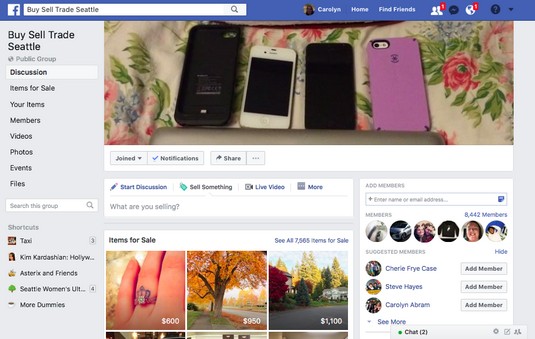 Buy/Sell Groups.
Buy/Sell Groups.In general, people don’t use comment threads to perform the final negotiations for buying and picking up an item. Instead, when they’re ready to make an offer, most people message the seller directly (and there is a handy Message Seller button in the lower-right corner of the post).
If you are really on the hunt for something, you can try using the search bar in the left menu to search for that item within the group’s posts. You can also click on the Items for Sale link in the left-hand menu to view a condensed list of all the items currently for sale within the group.
Selling items in a Buy/Sell Facebook group
If you want to list something for sale in a Buy/Sell group, click in the Publisher. This is the little text box near the top of the group (under the cover photo). When you click in it, the Sell Something box opens. Create your listing here.
Create your listing here.You’ll need to fill out the following fields:
- What are you Selling: Your answer to this question becomes the title of your post, so be descriptive.
- Price: Let people know how much you are looking for them to pay for the item.
- Location: Facebook may automatically fill in your zip code. Delete this info to use a different zip code.
- Description: Add any details about your item that may be relevant—condition, measurements, and so on.
- Photos: Add any photos of the item you are selling. In general, I’ve found that more than one photo is usually helpful to people.
When you’ve added all the info you need to your listing, click the blue Post button. You’ll be notified about any comments on the listing, as well as any incoming messages from people who are interested in buying it.
Using Buy/Sell groups on your phone
Much like using Marketplace, using Buy/Sell groups on your phone — particularly for selling items — can be even easier because you can take pictures directly from your phone and include them in your listing. If you are sitting at your computer trying to create a listing, you will inevitably need to make about ten trips back to the garage to check your measurements, take a new photo, and so on. Make your life easier and create the listing from where the item is.To navigate to the Buy/Sell group you are interested in using for your sale, type its name into the search bar at the top of the app. You can also tap on the More button in the bottom right corner of the app to view a menu of all the shortcuts, features, and destinations you can go to within Facebook. You can click on your desired Buy/Sell group there, or tap on Buy and Sell Groups to view a preview of all items listed in all the Buy/Sell groups you are a member of.





