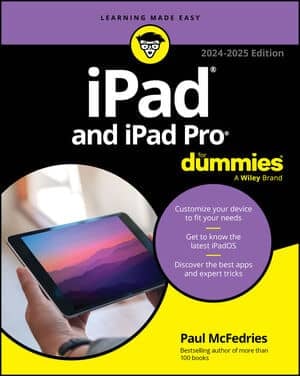The web era is into its third decade now, so with your iPad or iPad mini, you probably know all about the wonderful world wide web. You’re probably most concerned with finding great web treasures and returning to the best or most useful of them in subsequent surfing sessions.
The Safari History list can help here, but the best way to ensure that you can easily return to a site a week, a month, or even a year from now is to save it as a bookmark.
By far, the easiest way to get bookmarks for your favorite sites into your iPad or iPad mini is to take advantage of your best bookmark resource: the Safari browser on your Mac (or PC), or the Internet Explorer browser on your PC (which calls them favorites). You’ve probably used those browsers for a while and have all kinds of useful and fun bookmarked sites at your fingertips.
Having used Safari or Internet Explorer for a while means having lots of great sites bookmarked, but it likely also means that you have lots of digital dreck — that is, sites you no longer visit or that have gone belly-up. Before synchronizing your bookmarks with the iPad or iPad mini, consider taking some time to clean up your existing bookmarks. You’ll thank yourself in the end.
To get those bookmarks at your literal fingertips — that is, on your tablet — you have two choices:
iCloud. If you have an iCloud account and you’ve configured your iPad or iPad mini to sync Safari data, and you’ve also set up your Mac or PC to sync bookmarks, then your Mac or PC bookmarks will flow automatically to your tablet via iCloud.
iTunes. If you don’t have an iCloud account, or if you’ve turned off Safari data syncing on your tablet and on your Mac or PC, then you need to include bookmarks as part of the synchronization process between the tablet and iTunes.
iTunes bookmark syncing is turned on by default, but you should follow these steps to make sure:
Connect your tablet to your computer.
In the iTunes Devices list, click the iPad or iPad mini.
Click the Info tab.
Scroll down to the Web Browser section and use one of the following techniques:
Mac. Select the Sync Safari bookmarks check box.
PC. Select the Sync Bookmarks With check box, and then select your web browser from the drop-down list.
Click Apply. iTunes begins syncing the bookmarks from your computer to your tablet.
What’s that? You’ve already synced your bookmarks to your iPad or iPad mini, and you now have a bunch of useless sites clogging up the Safari bookmark arteries? Not a problem! Return to your desktop Safari (or Internet Explorer), purge the bogus bookmarks, and then resync your tablet. Any bookmarks that you blew away also get trashed from your device.