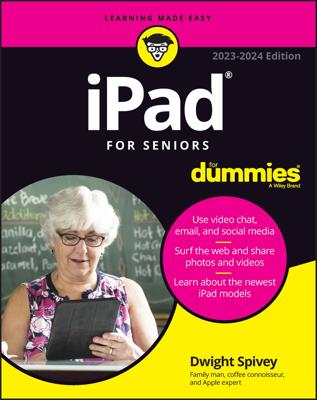Playing an audio file on your iPad is simple, and you'll be glad to hear that iPod can continue to play in the background while you go use other apps. If you're browsing in Safari, for example, with music playing in iPod, you can double-tap the Home button and a mini toolbar opens where you can control playback without leaving the browser.
The procedure for playing music is to basically find what you want to play and then use the playback tools. Here's how:
Locate the album, podcast, or audiobook you want to play.
Tap that album, podcast, or audiobook.
It begins playing back. If you're displaying the Songs tab or the Purchased library, you need only tap a song to play it without first starting the album.
If you want to go a specific item, such as a song in the album that's playing, tap the item you want to play from the list that appears; it begins to play.
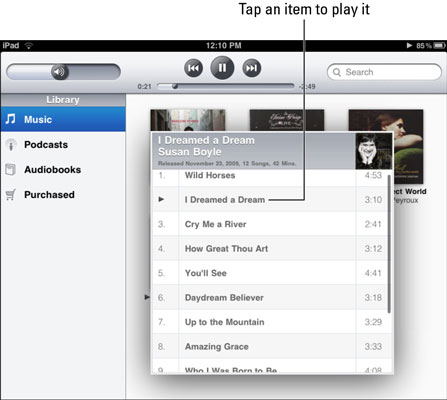
Use the Previous and Next buttons at the top of the screen to navigate the audio file that's playing.
The Previous button takes you back to the beginning of the item that's currently playing; the Next button takes you to the next item.
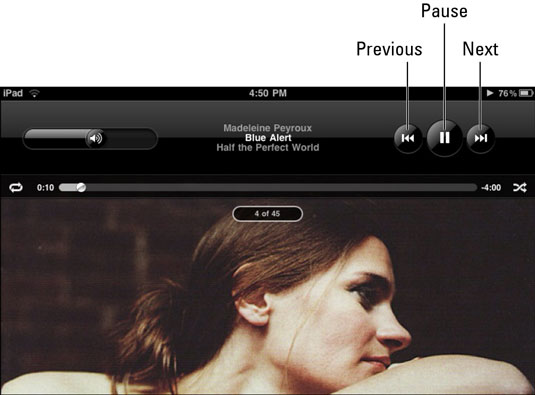
Tap the Pause button to pause playback.
Tap and drag the circle that indicates the current playback location on the Progress bar left or right to "scrub" to another location in the song.
Don't like what's playing? Tap the Back to Library arrow in the bottom-left corner to return to the Library view, or tap the Album List button in the bottom-right corner to show other selections in the currently playing album and make another selection.
If you love album covers, just tap the cover of the album labeled Now Playing in the lower-left corner and it is displayed full screen. Tap in the middle of the album cover and it flips, revealing the individual songs list along with playback controls.