You can only send images from a TI-84 Plus C calculator to another TI-84 Plus C calculator. Images will not display on a TI-84 Plus calculator because of the differences in screen resolution. Here are the steps to transfer images:
On the receiving calculator, press

You see a screen that says Waiting, and in its upper-right corner, a moving dashed line indicates that the receiving calculator is waiting to receive files. See the first screen.
To access the Link SEND menu, press
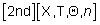
on the sending calculator.
See the second screen.
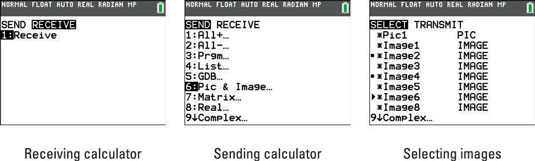
Press [6] to select Pic & Image in the Link SEND menu.
Use the up- and down-arrow keys to move the cursor to a file you want to send, and press [ENTER] to select that file. Repeat this process until you have selected all the files in this list that you want to send to another calculator.
The calculator places a small square next to the files you select, as in the third screen. In this screen, Image2 and Image4 are selected in the Pic & Image SELECT menu.
On the sending calculator, press the right-arrow key to access the Link TRANSMIT menu.
Always put the receiving calculator in Receiving mode before you transfer files from the sending calculator! If you forget, you will get the ERROR: Error in Xmit error message.
On the sending calculator, press [ENTER] to send the files to the receiving calculator.
