Press [MENU]→Graph Type→Function to switch to function graphing mode on the TI-Nspire. Alternatively, move to the entry line and press [CTRL][MENU]→Function. Two different piecewise function templates are available.
The Piecewise template (2-piece) allows you to create expressions and conditions for two restricted functions. The Piecewise template (N-piece) allows you to dictate how many pieces to include in the template. To invoke the template, follow these steps:
Press

to access the templates. Choose the Piecewise template (N-piece).
See the first screen.
Type the number of function pieces when prompted. Press [ENTER].
You have a limit of 50 piecewise functions using the template. (Why in the world would you ever need that many?) See the second screen.
Edit the expression and condition for each piece.
Press [TAB] or use the Touchpad keys to navigate the template.
Press [ENTER] to graph the piecewise function.
The third screen shows an example of a piecewise function graph.
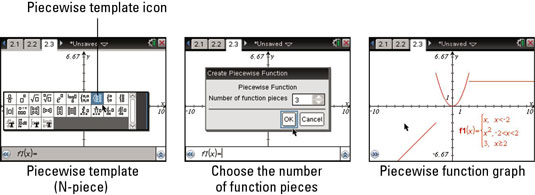
To delete a function piece from an already-existing piecewise function, place the cursor at the start of the expression you would like to delete and press [DEL]. On a PC (using TI-Nspire Teacher Software), press Alt→Enter to add a function piece to an already-existing piecewise function.
The conditions on each function piece may not intersect (or it wouldn’t be a function). If you try to graph these “overlapping” pieces, the TI-Nspire will only graph the first function piece that you entered into the template.





