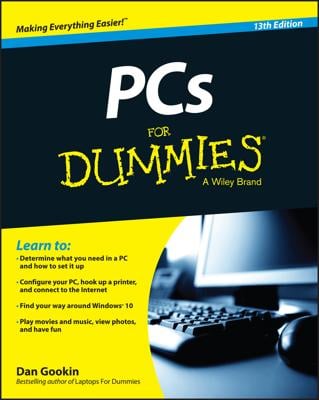Most PCs have an internal speaker. It’s a cheap, tiny speaker, and usually is barely audible. Thus, you will likely want to connect external speakers to your PC. Here are some of the options you may find on your PC for connecting external speakers:
Rear speaker jacks: The standard PC setup is to plug a set of stereo speakers into the audio output jacks on the I/O panel, located on the back of the typical PC.
S/PDIF: High-end audio systems might employ the Sony/Phillips Digital Interconnect Format. It requires special optical cables and equipment used only by serious audiophiles and has separate S/PDIF connectors: one for input (S/PDIF in) and another for output (S/PDIF out).
DVD speaker jacks: An older PC may require that you connect its speakers to the DVD adapter card instead of to the PC’s I/O panel. A PC without a specific DVD adapter doesn’t have this requirement.
Front speaker jacks: For convenience, many PCs duplicate the speaker and microphone jacks on the front of the console. You can easily connect a set of headphones, though not every PC lets you use both the headphones on the front of the console and speakers on the back.
USB speakers: You can plug USB speakers or headphones into any USB port on the computer.
LCD and other types of flat-panel monitors that come with built-in speakers plug into either the rear speaker jacks or the USB port. (The speaker connection is in addition to the monitor connection.)
Traditional audio connectors are color-coded on your PC. The three colors used match the purposes of the three connectors. Ensure that you plug the speaker into the proper hole! (It’s the green hole.)
| Color | Connection |
|---|---|
| Black | S/PDIF output |
| Black | Surround sound left or right |
| Brown | Surround sound center or subwoofer |
| Gray | Line-in jack (for audio equipment) |
| Green | Speakers or headphone |
| Pink | S/PDIF input |
| Red | Microphone |
| White | S/PDIF input |
Obviously, you cannot hear sound from the speakers when you plug them into the microphone jack. Likewise, the microphone may seem under modulated when it’s plugged into the line-in jack.
Speakers require power! Avoid using speakers that need batteries. Instead, use speakers with a power adapter. Speakers can also draw power from a subwoofer, or from the PC’s USB port.
A bit beyond the standard stereo speakers are speakers that come with a subwoofer. In this configuration, it’s usually the subwoofer that connects directly to the console. The stereo speakers then connect to the subwoofer.
At the pinnacle of computer speaker technology is surround sound. It involves multiple speakers situated around the computer to create realistic, 3D sound. Setting up such a thing requires a degree in audio engineering, though enthusiastic and motivated computer users can often handle the task.