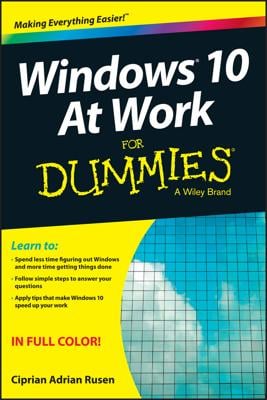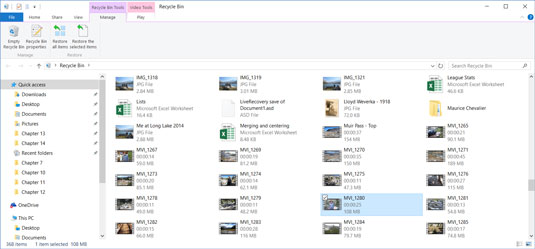If many files or folders are listed in the Recycle Bin window, type the name of the item you want in the Search box in the top-right corner of the window. If any files match what you type, they appear in the content area.
Note that on a touchscreen, the virtual keyboard doesn't appear on the desktop until you select the keyboard icon on the right side of the taskbar.
To restore a file or folder to its original location, select the file or folder in the Recycle Bin window. On the Manage tab, select Restore the Selected Items. The selected file or folder returns to the folder it was in before it was deleted.
If Windows 10 needs disk space, it will automatically clear out the oldest files in the Recycle Bin first. If you want to get rid of everything in the Recycle Bin, select the Manage tab and then select Empty Recycle Bin. After you empty the Recycle Bin, you can't undo your action.
Don't select the Restore All Items button, because doing so puts every single item in the Recycle Bin back in its original location. Most of the files in the Recycle Bin are probably files that you really meant to delete. Choosing this command would be like dumping the trash can on your living-room floor to find a penny you threw away.