- Press F1 when on the desktop: Press the F1 key from within Windows or any desktop program.
- Start menu: Click the Start button, and click the Get Help tile.

- Question mark: If you spot a little blue question mark icon near a window’s top-right corner, pounce on it with a quick click.
This article explains how to take advantage of the help Windows 10 has to offer.
Getting Started with Windows 10
The Windows 10 Tips app offers a short guided tour to Windows 10. It appeals mostly to the same people who enjoy reading book introductions that set the mood for what’s coming.![]()
To open the app, click the Start button and click the Tips icon from the Start menu. The app fills the screen, shown here.
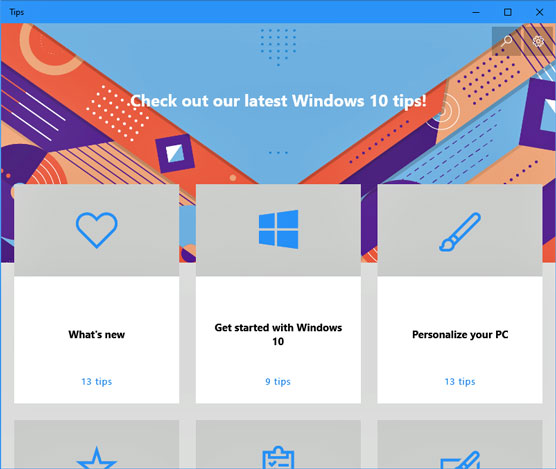 The new Tips app offers a short introduction to Windows 10.
The new Tips app offers a short introduction to Windows 10.The Tips app presents a grid of large tiles, each offering tips about a different subject. Click the What’s New icon to see a quick explanation of the biggest changes in Windows 10’s latest update.
Feel free to click any of the other categories and browse the offered tips. However, the Tips app serves as a very brief introductory guide to Windows 10. It’s definitely not a problem solver.
In fact, the Tips app has its own problem: It works only when you’re connected to the Internet. If you’re not connected, the app simply displays an error message.
How to contact Windows 10 support
Windows 10 comes with an app that hopes to simplify finding the type of help you need for your particular problem. Called simply Get Help, the app works much like those phone robots that make you press different numbers on your phone until you’re finally routed to the proper department.To summon the Get Help app and begin routing yourself to somebody or something that can help you with your computer’s particular problem, follow these steps:

- Click the Start button, and click Get Help (the icon is in the margin). The Get Help program appears, shown in the following figure, and fetches a Virtual Assistant (a robot) to answer your problem.
- Type your question into the box along the app’s bottom edge. The robot searches Microsoft’s Answers forum for any matches and presents the results. If any of the results answers your question, you’re through!
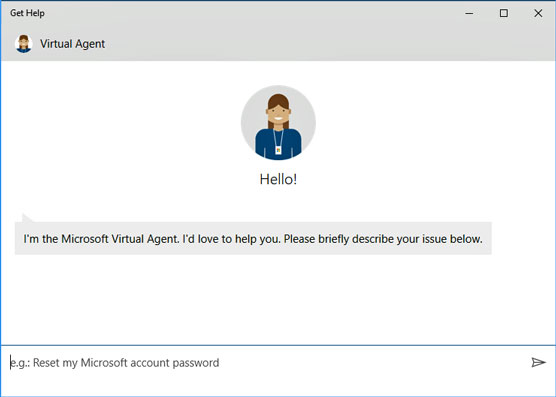 The Windows 10 Get Help program routes you to the correct department.
The Windows 10 Get Help program routes you to the correct department.Microsoft’s paid support options
As of early 2020, Microsoft offers two main types of paid services, broken down into these categories:- Assure Software Support Plan: For a $100 annual fee, Microsoft offers one year of help by online chat or phone (and personal training, if you live close to a Microsoft Store). For people who constantly take their PC to repair shops or call in-home tech support companies, the annual support plan may save some money.
- Premium Software Support: If you need help only with Microsoft’s own software like Windows or Office, you can pay $49 for an online chat or phone support. And the charge is for each session, which shows why the Assure Software Support Plan might be a better deal for problems that occur frequently.
Microsoft changes its support plans often, though, so to hear the latest on Microsoft’s paid support plans, open the Get Help app, choose Chat, and ask what support plans Microsoft currently offers.
If you live close to a Microsoft Store, you find better support by taking your computer to the store, where they can help you in person. Find the Microsoft Store nearest you.
Microsoft’s free support options
For free support, your best bet is the Microsoft Answers forum. It’s an online gathering place for confused owners, knowledgeable tech enthusiasts, and an occasional Microsoft employee.You visit the website, choose your category, type your question, and wait. Sometimes a Microsoft employee will answer, but more often than not, somebody with a similar problem will chime in. The more people who respond, the more likely everybody will find a solution to a common problem.
Remember, though: The forums are for Microsoft products. If you’re having problems with software from another company, you’re limited to that other company’s technical support.
To visit the free Microsoft Answers forum, follow these steps:
- Visit the Microsoft Answers website and choose Windows from the Categories section.
- Sign in with your Microsoft account. The forum’s website appears, shown.
- Choose your Windows version from the Browse by Version section, and choose your topic from the Windows Topic section.
- Search the forum for previously answered questions. If something about your computer isn’t working correctly, it probably isn’t working for others either. Type a few key words describing your problem in the Search box, located in the window’s upper-right corner, and press Enter. When the website lists the results, spend some time browsing them to see if any solutions work for your computer’s particular problem. If not, move to Step 5.
- Type your question, and fill out a title, problem description, and category. Then click the Submit button. To ask a question, click the Ask a Question link. The website presents a form, shown, for you to fill in a title and details about your computer’s problem. Don’t forget to fill out the Category drop-down lists at the bottom of the form. They let you choose your Windows version, as well as narrow down your question by topic. Those little chores help others find your question, and possibly provide answers, when they visit later on.
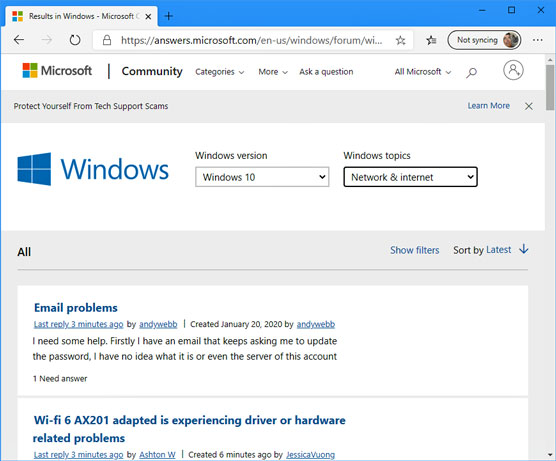 The Microsoft Answers online forum provides free tech support.
The Microsoft Answers online forum provides free tech support.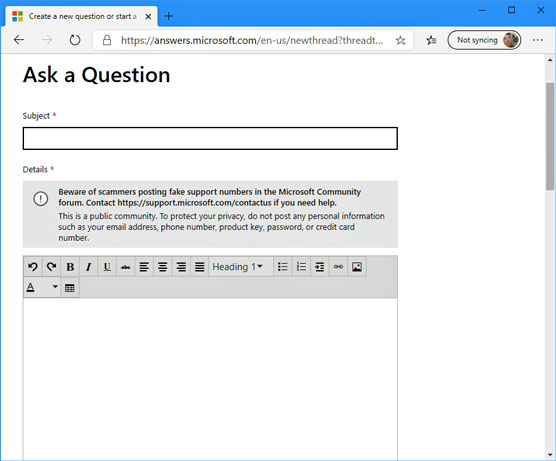 Type a title for your question.
Type a title for your question.And then you wait. When somebody responds, a notice appears in your email with a link to your posted message and the response. Click the emailed link to revisit the forum, where you can begin a correspondence that may solve your problem.
The Answers Desk is free, and although it’s not guaranteed to provide an answer, it’s definitely worth a try. I’ve found quite a few solutions just by browsing the answers to previously asked questions.
For the best results, keep these tips in mind when posting a message on the Answers Forum:
- Don’t rant. Remember, most forum visitors aren’t paid. Many of them are confused souls trying to piece together solutions, just like you. Many computer nerds also hang out there. They’re actually interested in solving problems, and they’re persuaded more by logic than emotions.
- To attract the best responses, be as descriptive as possible. If you see an error message, list it in its entirety, without typographical errors. Type your computer’s exact make and model.
- If possible, list the exact steps you take on your computer to reproduce the problem. If your problem is reproducible on other people’s computers, it’s always much easier to solve.
- Most of the best answers don’t come from Microsoft’s paid technicians. They come from strangers who have your same problem, perhaps even the same make and model of computer, and who want to swap tips to make things better for you both.
- Keep an eye on your e-mail Inbox, and respond to people who try to help. The information you’re exchanging will live on inside the forum for years. Even if you’re not able to solve your immediate problem, you’re leaving a trail that can help others solve that problem down the road.





