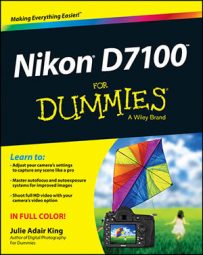Like other digital devices, your Nikon D7100 creates pictures out of pixels, which is short for picture elements. You can see some pixels close up in the right example, which shows a greatly magnified view of the eye area in the left image.
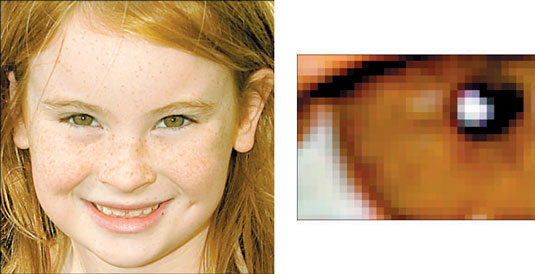
You can specify the pixel count of your images, also known as the resolution, in two ways:
Qual button + Sub-command dial: Hold down the Qual (Quality) button while rotating the Sub-command dial to cycle through the available settings. You can monitor the setting in the Control panel and Information display, in the areas highlighted.
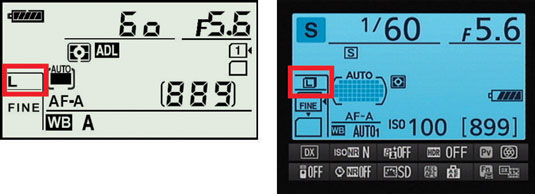
Shooting menu: Select the Image Size option and press OK to access the available settings.
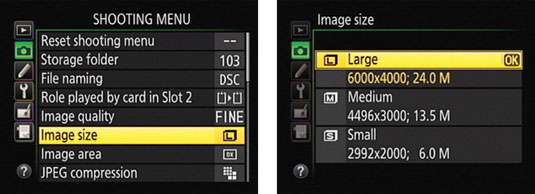
Either way, you can choose from three settings: Large, Medium, and Small. You can view the resulting resolution value for each setting if you adjust the option via the Shooting menu.
The first pair of numbers shown for each setting represents the image pixel dimensions — that is, the number of horizontal pixels and the number of vertical pixels. The second value indicates the approximate total resolution, which you get by multiplying the two pixel dimension values. This number is usually stated in megapixels, abbreviated M on the menu screen (but typically abbreviated as MP in other resources). One megapixel equals 1 million pixels.
Note, however, that if you select Raw (NEF) as your file format, all images are captured at the Large setting. Also, the numbers you see assume that you use the default setting for the Image Area option. At the default setting, the camera captures the image using the entire image sensor (the part of the camera on which the image is formed).
If you instead use the 1.3x crop setting, which captures the image using only the central portion of the sensor, you get fewer pixels at each Image Size setting, and the menu screen you see on the right reflects those lower values. The Large setting drops to 4800 x 3200 pixels, or 15.4MP; Medium, to 3600 x 2400 pixels, or 8.6MP; and Small, to 2400 x 1600, or 3.8MP.
So how many pixels are enough? To make the call, you need to understand the three ways that pixel count affects your pictures:
Print size: Pixel count determines the size at which you can produce a high-quality print. Depending on your photo printer, you typically need anywhere from 200 to 300 pixels per linear inch, or ppi, of the print. To produce an 8 x 10 print at 200 ppi, for example, you need a pixel count of 1600 x 2000, or about 3.2 megapixels.
Even though many photo-editing programs enable you to add pixels to an existing image, doing so isn't a good idea. Adding pixels — known as upsampling — doesn't enable you to successfully enlarge your photo. In fact, upsampling typically makes matters worse.
Screen display size: Resolution doesn't affect the quality of images viewed on a monitor, television, or other screen device the way it does for printed photos. Instead, resolution determines the size at which the image appears. This issue is one of the most misunderstood aspects of digital photography.
For now, just know that you need way fewer pixels for onscreen photos than you do for printed photos. In fact, even the Small resolution setting on your camera creates a picture too big to be viewed in its entirety in most e-mail programs.
File size: Every additional pixel increases the amount of data required to create a digital picture file. So a higher-resolution image has a larger file size than a low-resolution image.
Large files present several problems:
You can store fewer images on your memory card, on your computer’s hard drive, and on removable storage media such as a DVD.
When you share photos online, larger files take longer to upload and download.
When you edit your photos in your photo software, your computer needs more resources and time to process large files.
As you can see, resolution is a bit of a sticky wicket. What if you aren't sure how large you want to print your images? What if you want to print your photos and share them online?
Here are some recommendations about which Image Size setting to use:
Always shoot at a resolution suitable for print. You then can create a low-resolution copy of the image in your photo editor for use online. In fact, your camera offers a built-in resizing option.
For everyday images, Medium is a good choice. I find the Large setting (24.0MP) to be overkill for most casual shooting, which means that you’re creating huge files for no good reason. Keep in mind that even at the Small setting (2992 x 2000 pixels), you have enough resolution to produce an 8-x-10-inch print at 200 ppi.
Choose Large for an image that you plan to crop, print very large, or both. The benefit of maxing out resolution is that you have the flexibility to crop your photo and still generate a decent-sized print of the remaining image. When shooting this photo, the photographer couldn't get close enough to fill the frame with the main subject of interest, the two juvenile herons in the center.

But because the photographer had the resolution cranked up to Large, he could later crop the shot to the composition you see here and still produce a great print. In fact, the photographer could’ve printed the cropped image at a much larger size than fits here.