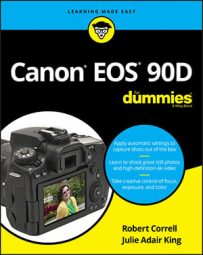Controls on Your Canon 90D
If you’re not familiar with the 90D camera, here is a quick guide to its buttons, dials, and other external controls. The lens shown here is the 18–135mm kit lens; other lenses may have different features. See the next section of the Cheat Sheet for information about what the main buttons do.

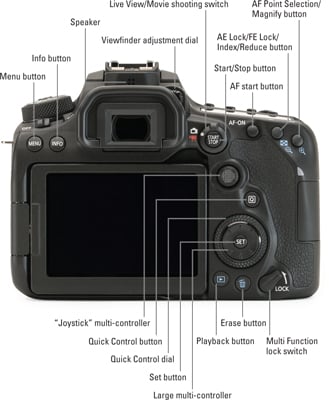

Functions of Buttons and Other Controls
It’s great to have a map to the buttons and controls on your camera, but it’s not a lot of help if you can’t remember which button to press when (and why). So, here’s a quick recap of what you can do with each button. Note: This information concentrates on features available when you shoot in the P, Tv, Av, M, B, C1, and C2 exposure modes. A few features also work in other modes.
See the first part of the Cheat Sheet if you need help locating a button.
| This control . . . | performs these functions. |
| Mode dial | Sets the exposure mode, which determines how much control you have over picture settings. For the most control, choose P, Tv, Av, M, B, C1 , or C2. Press the Lock release button to turn. |
| Power switch | This switch turns the camera on and off. |
| Shutter button | Press halfway to autofocus and meter; press fully to take a photo. |
| Main dial | Rotate to change settings. |
| Live View/Movie Shooting switch | Press to toggle Live View on and off. When the camera is in Movie mode, press to start and stop recording. |
| Start/Stop button | Starts and stops Live View when the Live View/Movie Shooting switch is set to Live View. Starts and stops movie recording when in Movie mode. |
| AF Area Selection button | Press to display the AF Area Selection setting, which controls which autofocus point or zones the camera uses to set focusing distance |
| AF Operation Selection button | Press to change between one-time or continuous autofocusing. |
| Metering mode button | Press to change metering modes, which alter how the camera evaluates the light in a scene. |
| ISO button | Press to display a screen where you can adjust the ISO setting, which determines how sensitive the camera is to light. |
| LCD panel illumination button | Turns on LCD panel backlighting. |
| LCD panel | Displays camera setting information in an alternate form than the viewfinder or back LCD monitor. |
| Menu button | Press to display and hide camera menus; rotate Main dial to cycle through menu pages. |
| Info button | During playback, Live View photography, and Movie shooting, changes the data display. During viewfinder photography, toggles between the normal information display and an electronic level. |
| AF-ON button | Pressing this button initiates autofocus, just as if you were pressing the shutter button halfway. |
| AE Lock/FE Lock/Index/Reduce button | During shooting, press to lock autoexposure (AE) or to lock flash exposure (FE). During playback, press to cycle from single-image view to index (thumbnails) view. If the displayed image or live preview is magnified, press to reduce the magnification level. |
| AF Point Selection/Magnify button | During viewfinder photography, press to display the AF Area Selection screen. (You still must use the AF Area Selection button to change the setting.) In Playback mode, press to magnify the image on the monitor. In Live View or Movie mode, you also can magnify the display under certain circumstances. |
| Joystick | A handy multi-controller. Use it to navigate menus options, settings, and push in to make choices. |
| Q button | Activates Quick Control mode, which provides fast access to shooting and playback settings. Press again to exit Quick Control mode. |
| Playback button | Toggles picture playback on and off. |
| Quick Control dial | Use the Quick Control dial do quickly scroll through many different options and settings. It’s very handy and makes for a great timesaver. |
| Large multi-controller with Set button | Highlight options from menus and other screens, and then press Set to select that option. |
| Erase button | While reviewing pictures, press to erase currently displayed or selected photos. |
| Multi Function lock switch | Locks certain controls so that you don’t accidentally change camera settings when shooting. |
| Flash button | Press to raise built-in flash in all modes. When the flash is up, press again to access flash-related menu settings. |
| Depth-of-field preview button | Press to temporarily set the aperture to the selected f-stop so that you can see an approximation of depth of field in the viewfinder. |
| Lens-release button | Press to disengage the lens from the camera’s lens mount so that you can remove the lens. |
Exposure Modes on the EOS 90D
Your choice of exposure mode determines how much control you have over picture settings, including options that affect exposure, color, and autofocusing features. Set the exposure mode via the Mode dial shown here. For the most control, switch to P, Tv, Av. M, B, C1, or C2 mode. Canon refers to those modes as Creative Zone modes; the others are Basic Zone modes.
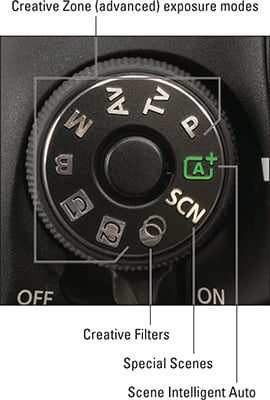
| Exposure Mode | Description |
| Scene Intelligent Auto | Completely automatic photography; the camera analyzes the scene and tries to choose settings that produce the best results. |
| Special Scenes | Automatic modes for capturing specific types of scenes. Set the dial to the SCN position to access these scene types, which include classics like Portrait, Landscape, Close-up, and Sports, plus several more. |
| Creative Filter | Enables you to add special effects to pictures and movies as you shoot them. |
| P (Programmed Autoexposure) | Camera selects both the f-stop and shutter speed to ensure proper exposure, but you can choose from multiple combinations of the two settings. |
| Tv (Shutter-priority Autoexposure) | You set shutter speed, and the camera selects the f-stop that will produce a good exposure. |
| Av (Aperture-priority Autoexposure) | You select f-stop, and the camera selects the shutter speed that will produce a good exposure. |
| M (Manual Exposure) | You control both the shutter speed and f-stop. |
| B (Bulb Exposure) | Bulb mode is a variation of Manual mode. You still control aperture and shutter speed, but instead of setting a specific shutter speed, you hold the shutter button down for the length of time you want the image to be exposed. |
| C1 and C2 (Custom Exposure Modes) | Save camera settings into these two modes so that you can instantly recall them. |