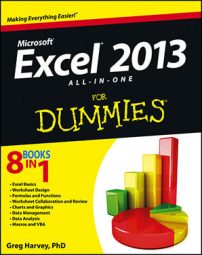The Top Ten option on the Number Filters option’s submenu in Excel 2013 enables you to filter out all records except those whose entries in that field are at the top or bottom of the list by a certain number (10 by default) or in a certain top or bottom percent (10 by default).
Of course, you can only use the Top Ten item in numerical fields and date fields; this kind of filtering doesn’t make any sense when you’re dealing with entries in a text field.
When you click the Top Ten option on the Number Filters option’s submenu, Excel opens the Top 10 AutoFilter dialog box where you can specify your filtering criteria.
By default, the Top 10 AutoFilter dialog box is set to filter out all records except those whose entries are among the top ten items in the field by selecting Top in the drop-down list box on the left, 10 in the middle combo box, and Items in the drop-down list box on the right.
If you want to use these default criteria, you simply click OK in the Top 10 AutoFilter dialog box.
Here is a sample employee data list after using the Top 10 Items AutoFilter to display only the records with the top ten salaries in the data list.
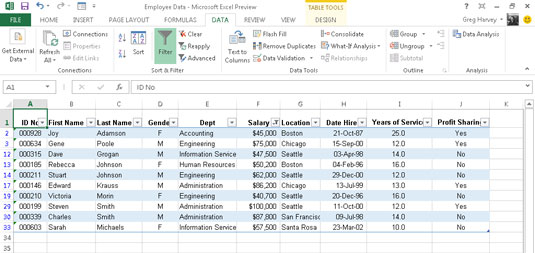
You can also change the filtering criteria in the Top 10 AutoFilter dialog box before you filter the data. You can choose between Top and Bottom in the leftmost drop-down list box and between Items and Percent in the rightmost one. You can also change the number in the middle combo box by clicking it and entering a new value or using the spinner buttons to select one.