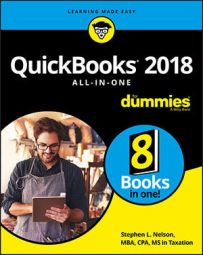Use the Look In drop-down list to identify the location of the accountant’s copy. If necessary, enter the accountant’s copy filename in the File Name box. When you click Open, QuickBooks prompts you to name the accountant’s copy and then opens the accountant’s copy. Note that you won’t be able to make the same changes to an accountant’s copy that you can make to a regular QuickBooks data file. QuickBooks limits the sort of changes that you can make in an accountant’s copy.
If you’ve already opened an accountant’s copy file once, you can reuse the accountant’s copy by choosing the File →Open Previous Company command. When you do this, QuickBooks displays a list of the company files (including accountant’s copy files) that you’ve worked with previously. When you click the accountant’s copy you want to work with, QuickBooks opens the data file so that you can continue performing your magic.