Keep in mind that the apps you see on this page are those you chose to interact with. You won’t see random applications appear here without you giving them some permissions first.
The App Settings section is where you go to edit how apps, games, and websites interact with your Timeline.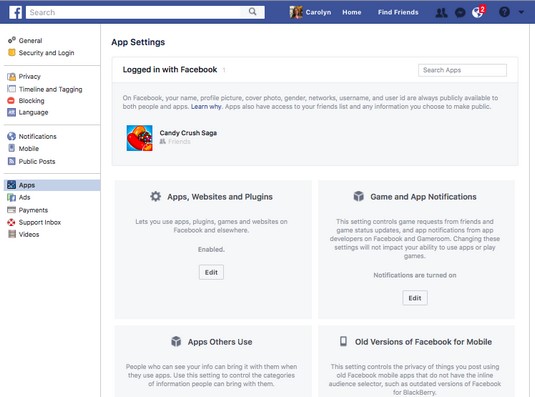 App settings.
App settings.
Logged In with Facebook
The Logged In with Facebook section at the top of the App Settings page shows all the apps you’ve used, including websites where you’ve used Facebook to log in. Under each app’s name in this list is the audience that can see that app on your Timeline. Click on the privacy icon or the pencil icon that appears when you hover your mouse over the app’s name to open the Edit App menu.The image below shows the Edit App menu, where you can review and edit the information that the app can access as well as how the app can interact with your Facebook usage.
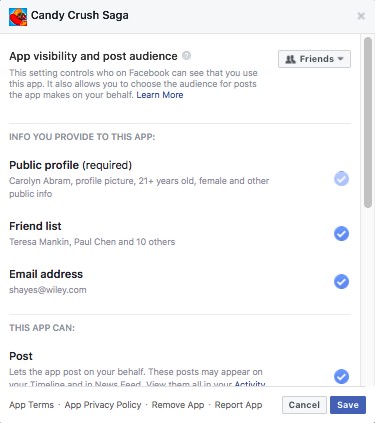 Edit app settings here.
Edit app settings here.There are several sections of this menu (including a few that you need to scroll down to see). Some of these sections have options you can change, and others are merely informative.
- App Visibility and post audience: The Privacy menu here has the same options as any other Privacy menu. You can choose who can see both that you use a given app as well as any posts that app makes on your behalf.
- Info You Provide to This App: This list of information shows what information from your Facebook account is currently being shared with the app in question. In addition to the information type (for example, Friend List or Education History) you can see examples of that information (for example, Oliver, Felicity, John; Tufts and Phillips Academy). Apart from your Public Profile (which includes your name, profile picture, age, gender, and any other publicly available info), you can stop sharing other types of info with an app by unchecking the blue circle next to it in this menu.
- This App Can: This section lets you control whether an app can post to your Timeline on your behalf, and whether it can send you notifications. For the most part, apps only post to your Timeline when you have taken an action within the app (for example, completing a new level in Candy Crush Saga). If you don’t want the app to do this anymore, uncheck the blue circle. If you are receiving too many notifications from an app, you can use the menu here to make that stop. Simply use the menu next to Send you notifications to switch from Yes to No.
- Learn More: This section provides links to learn more about different aspects of using apps. It also provides links to contact the developers of the app you are using. Remember, Facebook isn’t always the company that has built an app, so if you are having trouble using that app or want your info deleted, you will need to contact the company who built the app, instead of contacting Facebook.
- Links: At the bottom of the Edit App menu, next to the Cancel and Save buttons, are a few links that may come in handy:
- App Terms: This link takes you to the app’s Terms of Service.
- App Privacy Policy: This link takes you to the app’s Privacy Policy.
- Remove App: If you want to sever all ties with an app, you can click this link to remove it entirely from your Facebook experience. It won’t be able to access any of your info going forward.
- Report App: You can use this link to report an app for things like spamming, abusive behavior or content, or for using your information inappropriately.
Apps, websites, and plugins
This setting is like a big giant “kill” switch for using Apps, websites, and Plugins with your Facebook account. If you are sure that there is no way you will ever want to use any sort of app under any circumstance, you can choose to disable Facebook Platform.If you do so, any apps you have used will be removed, and their posts will be deleted from your Timeline. You won’t be able to log in to external websites with your Facebook credentials, and your friends won’t be able to interact with you through their apps. If you’re sure that this is what you want, click Edit to open the Turn Platform Off menu, then click the blue Disable Platform button.
Apps others use
Even if you don’t use applications, your friends may. Just as your friends can add and tag photos of you even though you haven’t added photos yourself, your friends may also pass on information about you to applications. You can restrict what applications can see by clicking Edit and using the check boxes.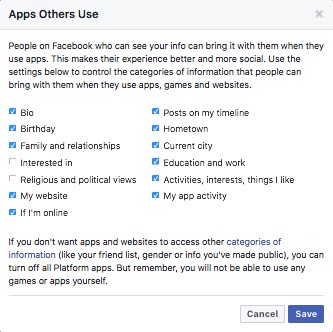 What can your friends share with apps and games?
What can your friends share with apps and games?Game and app notifications
If you don’t like receiving notifications from any apps, regardless of what type of app it is or what it does, you can turn off all notifications. You can turn off notifications on an app by app basis, if you choose. When you turn off notifications, you are not limiting your ability to use an app, nor are you limiting your friends’ ability to interact with you. All you are doing is muting the stream of notifications that may be bothering you.To turn off notifications, click the Edit button in the center of the Game and App Notifications on the right half of the App Settings page. A pop-up box opens confirming that you want to turn off notifications.





