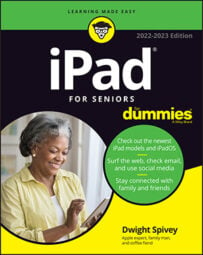The iPad side switch can be used to lock the screen orientation or mute the sound. When the screen is locked, its orientation doesn't change when you rotate the iPad in your hands.
For example, suppose you're holding the iPad in portrait orientation (the iPad's height is greater than its width), and you lock the screen orientation. If you then rotate the iPad so that it is in landscape orientation (so the iPad's width is greater than its height), the screen display itself does not rotate, and the image is displayed sideways.
The side switch can also be used to mute the sound. Muting the sound hushes alarms, notifications, sound effects and annoying games, but not media, such as music or videos.
Starting with iOS 4.3, you can customize the switch on the top right side of your iPad (in portrait orientation). You can set up the switch to control the screen orientation or mute the sound.
From the Home screen, tap the Settings icon.
Under General settings, tap either the Lock Rotation or Mute option in the Use Side Switch To section to choose which feature you want the switch to control.
Tap the Home button to return to the Home screen.
Move the side switch up or down to toggle between the settings you chose: lock or unlock screen rotation or mute or unmute sound.