-
Tap a pin to display the information bar.
-
Tap the Information icon.
-
In the Information dialog that appears, tap Add to Contacts.
-
In the resulting dialog, tap Create New Contact. The New Contact dialog appears.
(Note if you choose Add to an Existing Contact here you can add choose a contact from your Contacts list to add the location to).
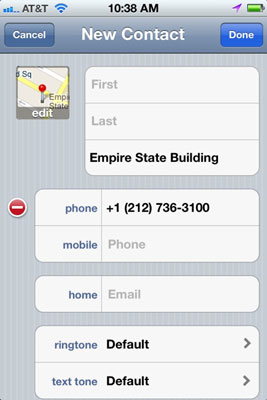
-
Whatever information was available about the location has already been entered. Enter any additional information you need, such as a name, phone number, or e-mail address.
-
Tap Done. The information is stored in your Contacts address book.
You can choose a distinct ringtone or text tone for a new contact. Just tap the Ringtone or Text Tone field in the New Contact form to see a list of options. When that person calls either on the phone or via FaceTime, or texts you via SMS or iMessage, you will recognize him or her from the type of tone that plays.
To share location information, follow these steps:-
Tap a pin to display the information bar.
-
Tap the Information icon.
-
In the Information dialog that appears, tap Share Location. In the dialog that appears, you can choose to share via text message, Tweet, or e-mail. Tap Email to see how this option works.
-
On the e-mail form that appears, use the onscreen keyboard to enter a recipient’s e-mail address and any Cc/Bcc addresses, and add or change the subject or message as you like.
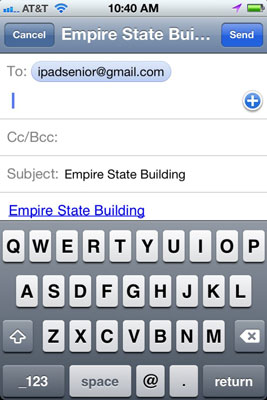
-
Tap Send. A link to the location information in Google Maps is sent to your designated recipients.
If you choose Tweet in Step 3, you have to have installed the Twitter app and have a Twitter account set up using iPhone Settings. Tapping Message in Step 3 displays a new message form; just enter an e-mail address or phone number in the To: field, enter your text message, and then tap Send.

