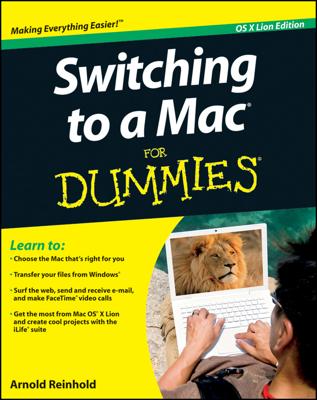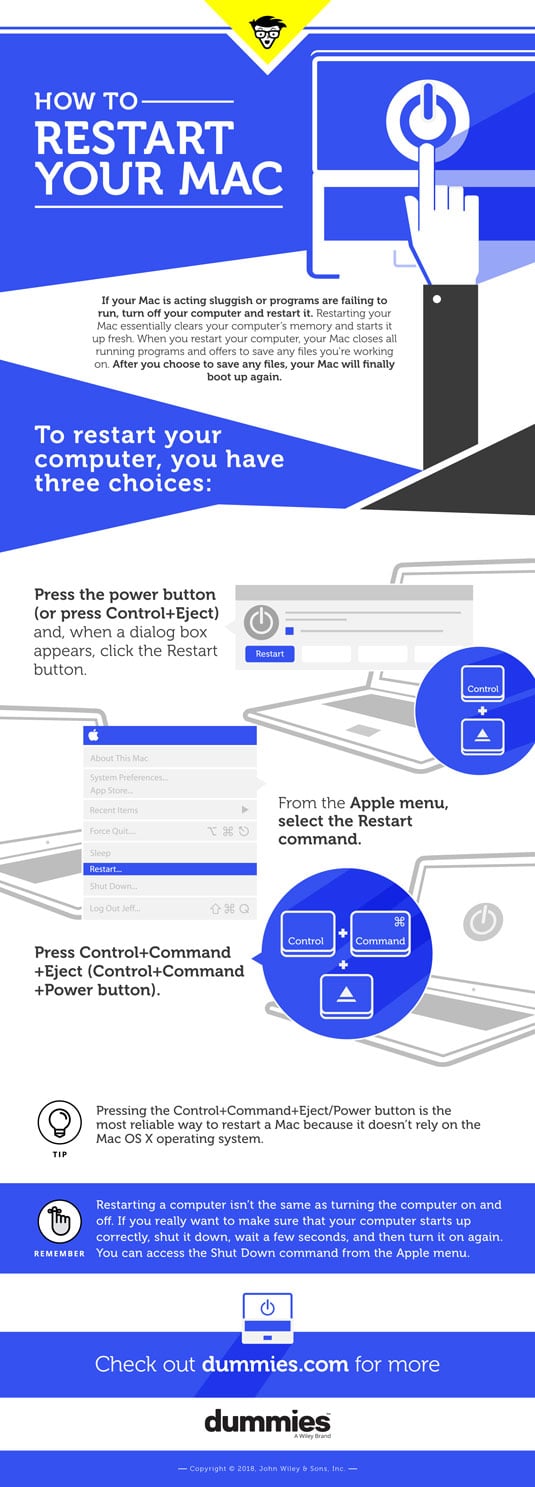
To restart a Mac computer, you have three choices:
- Press the power button (or press Control+Eject) and, when a dialog box appears, click the Restart button.
- Choose the Apple key and then click Restart.
- Press Control+Command+Eject (or Control+Command+Power button).
Restarting a Mac computer isn’t the same as turning the computer on and off, which completely resets it. If you really want to make sure that your computer starts up correctly, turn it off, wait a few seconds, and then turn it on again. If you’re in a hurry, try restarting your Mac, and if that doesn’t fix the problem, you’ll have to turn it off and on again.
If your Mac freezes, restarting might not work. If your Mac is generally acting weird, restarting isn't your only option. Macs are known not to need a lot of maintenance or troubleshooting, but if restarting (or rebooting) doesn't work, consider some other basic troubleshooting options for your Mac.