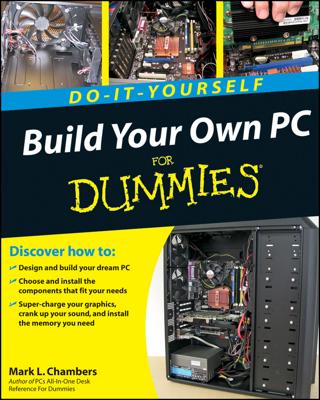Having an Ethernet cable connected to your BeagleBone ensures that you have access to the Internet. This access is really handy, as you may need to install or update an application or work on Internet-related projects.
Establishing this type of communication also enables you to access your BeagleBone from any other devices as long as you remain connected to the same network.
Simply open your terminal window or PuTTY, and you can establish an SSH (secure shell) connection in a similar fashion to the method you use to connect via USB.
Windows
You need a free application called PuTTY to establish an SSH connection using a Windows PC. Here’s how to install it:
Open your web browser.
Go to the free PuTTY download.
Click the putty.exe file to download it.
Run the putty.exe file to install the software.
With PuTTY installed, you need to power up your BeagleBone and follow these steps:
Power up your BeagleBone with a Mini USB cable or with a 5V DC power supply.
Any time that it is possible, it’s recommended that you power your BeagleBone with a DC power supply so that you are guaranteed to not have any issues with power. Make sure that the outer ring of the plug is ground and the center is 5V.
Connect an Ethernet cable from your router to your BeagleBone.
Open PuTTY.
In the PuTTY Configuration dialog box, select SSH.
Type beaglebone as the host.
The port needs to remain at the default number, which is 22.
Your dialog box should have the settings shown.
Click Open.
When you’re asked to log in, type root and press Enter.
When you’re asked to type a password, press Enter.
By default, no password is set.
When you connect your computer to your BeagleBone for the very first time, you’re prompted by a message warning you that you’re attempting to establish a connection with an unknown host. This message just means that your computer and the BeagleBone aren’t friends yet. Simply click OK to proceed.
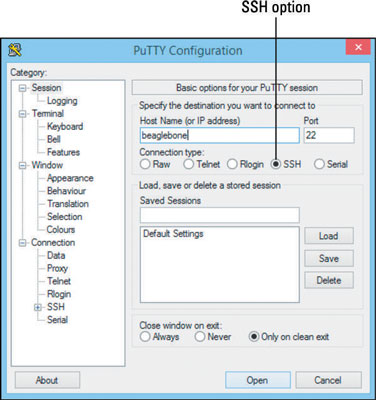
Mac OS X and Linux
In Mac OS X and Linux, you can use the default terminal window to establish an SSH communication, because SSH comes in all Unix-based OSes. Follow these steps:
Power up your BeagleBone with a Mini USB cable or with a 5V DC power supply.
Any time that it is possible, it’s recommended that you power your BeagleBone with a DC power supply so that you are guaranteed to not have any issues with power. Make sure that the outer ring of the plug is ground and the center is 5V.
Connect an Ethernet cable from your router to your BeagleBone.
Open a new window, as follows:
On a Mac, navigate to /Applications/Utilities and double-click Terminal to open a new Terminal window.
In Linux, press Ctrl+Alt+T to open a new terminal window.
Type sudo ssh [email protected].
Enter your computer password, and type yes.
When you’re asked to type a password, press Enter or Return.
By default, no password is set.
The window should look like this:
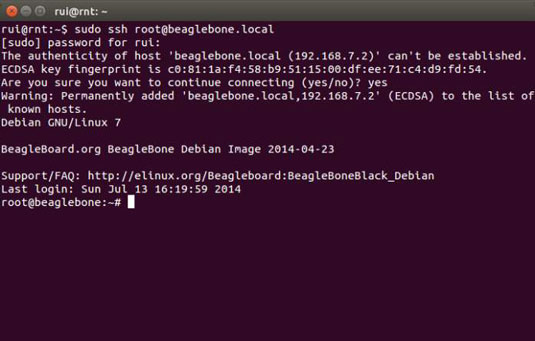
When you connect your computer to your BeagleBone for the very first time, you’re prompted by a message warning you that you’re attempting to establish a connection with an unknown host. This message just means that your computer and the BeagleBone aren’t friends yet. Simply click OK to proceed.