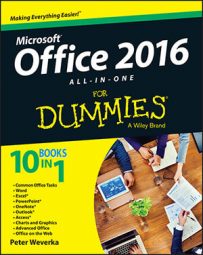Word 2016 documents, Excel 2016 worksheets, PowerPoint 2016 slides, OneNote 2016 notebooks, Outlook 2016 messages, and Publisher 2016 publications are much more attractive and communicate more when you include visual elements. Office 2016 offers commands for creating these visual elements:
Charts: A chart is an excellent way to present data for comparison purposes. The pie slices, bars, columns, or lines tell readers right away which business is more productive, for example, or who received the most votes. On the Insert tab, click the Chart button to begin creating a chart.
Diagrams: A diagram allows readers to quickly grasp an idea, relationship, or concept. Instead of explaining an abstract idea, you can portray it in a diagram. On the Insert tab, click the SmartArt button to create a chart.
Shapes and lines: Shapes and lines can also illustrate ideas and concepts. You can use them for decorative purposes, too. To draw shapes and lines, go to the Insert tab, click the Shapes button, choose a shape or line, and drag with the mouse.
Pictures: A well-placed picture or two can make a newsletter, brochure, or slide that much more attractive. On the Insert tab, click the Pictures button to insert a photo from your computer, or click the Online Pictures button to cadge a photo or clip art image from Office.com or the Internet.
After you insert a visual element, go to the Format and Layout tab to make it look just right.