If you need to set up FTP for your WordPress blog, it’s easy. Many web hosts offer FTP as part of their hosting packages, so just confirm that your hosting provider makes FTP available to you for your account.
cPanel, which is used in this example, is by far the most popular hosting account management software used by hosts on the web, eclipsing other popular tools, such as Plesk and NetAdmin.cPanel. If your hosting provider gives you a different interface to work with, the concepts are still the same, but you’ll need to refer to your hosting provider for the specifics to adapt these directions to your specific environment.
Mostly, the FTP for your hosting account is set up automatically. Follow these steps to get to this page and set up your FTP account:
Log in to the cPanel for your hosting account.
Enter your specific hosting account username and password in the login fields and click OK.
Click the FTP Accounts link or icon in cPanel.
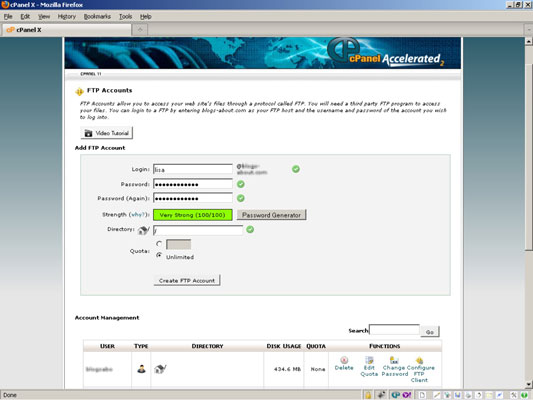
FTP Accounts page opens. If your hosting provider automatically sets you up with an FTP account, then you see it listed in the Account Management section. Usually, the default FTP account uses the same username and password combination as your hosting account or the login information you used to log in to your cPanel in Step 1.
If the FTP Accounts page doesn’t display a default FTP user in the Account Management section, continue with these steps:
Type your desired username in the Login field.
This creates the username of [email protected] (where username is the desired username you typed and yourdomain.com is your specific domain name).
Type your desired password in the Password field.
You can choose to type in your own password or click the Password Generator button to have the server generate a secure password for you. Retype the password in the Password (Again) field to validate.
Check the Strength indicator.
The server rates your password with these options: Very Weak, Weak, Good, Strong, or Very Strong. You want to have a very strong password for your FTP account that’s very hard for hackers and malicious Internet users to guess and crack.
Type the directory access for this FTP user.
Leaving this field blank gives this new FTP user access to the root level of your hosting account, which, as the site owner, you want. If you set up FTP accounts for other users, you can restrict their access to your hosting directory by indicating which directory the FTP user has access to.
Set the space limitations in the Quota field radio button to Unlimited.
Because you’re the site owner, leave the radio button selection to Unlimited. (In the future, if you add a new FTP user, you can limit the amount of space, in Megabytes (MB) by selecting the radio button to the left of the text field and typing the numeric amount in the text box; for example: 50MB.)
Click the Create FTP Account button.
A new screen with a message that the account was created appears. Additionally, the settings for this new FTP account appear, which you should copy and paste into a blank text editor window (like Notepad for PC, or TextMate for Mac users).





