By now, you know that iTunes is a feast for the ears, but did you know that the Snow Leopard’s iTunes Visualizer provides you with eye candy as well? With just a click or two, Snow Leopard lets you view mind-bending graphics that stretch, move, and pulse with your music.
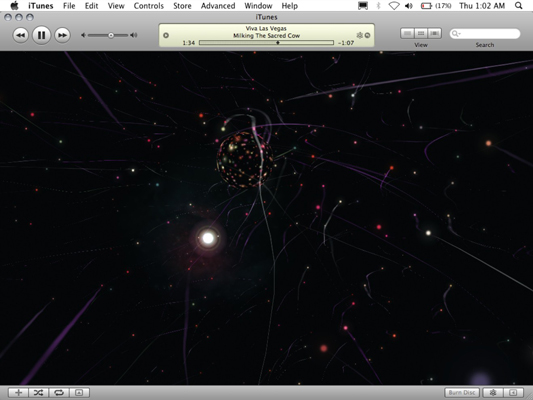
To begin viewing iTunes visuals,
Choose View→Show Visualizer (or press Command+T).
Immediately, most of your iTunes interface disappears and begins displaying groovy lava lamp-style animations (like, sassy, man).
You can also change the viewing size of the iTunes visuals in the View menu.
From the View menu item, choose Full Screen (or press Command+F). To escape from the Full Screen mode, click the mouse or press Esc.
To stop the visuals, choose View→Hide Visualizer (or press Command+T again).
The usual sunny aluminum face of iTunes returns.
You can still control iTunes with the keyboard while the visuals are zooming around your screen.
The iTunes Visualizer has many hidden features. While viewing the Visualizer, press ? to see a list of hidden Visualizer settings.
But wait, more Easter eggs are to be found! Again, while viewing the Visualizer, press one of following keys:
M: Changes the Visualizer pattern
P: Changes the Visualizer color scheme
Press either of these keys repeatedly to cycle through the various patterns and color schemes lurking deep within the Visualizer. (You can just use random and still get quite a show. There are so many patterns and schemes, you can just let Mac do all the work.)
Additionally, you’ll find third-party Visualizer plug-ins available for downloading on Apple’s Web site and other Mac-related download sites. Heck, some even display lyrics, karaoke-style! Choose a different Visualizer plug-in from the View→Visualizer menu item.




