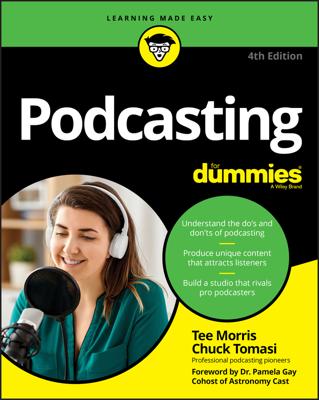Deleting songs from iTunes might seem counterproductive when you’re trying to build your iTunes library, but sometimes you'll find a good reason to delete a song or two. For example, you may want to delete
Versions of songs: You might have ripped a CD twice — say, once in AIFF format to burn the songs onto another CD and once in AAC format for your library and iPod. You can delete the AIFF versions in your library after burning your CD.
Songs from playlists: You can delete songs from playlists yet keep the songs in your library. When you delete a song from a playlist, the song is simply deleted from the list — not from the library. You can delete entire playlists, as well, without harming the songs in the library.
Any podcast, video, audio book, or movie that you've listened to or watched and no longer want to keep: You can select any content item and remove it from your iTunes library. You then have a choice of keeping the item’s file on your hard drive in the same folder, or transferring it to the Trash (on a Mac) or Recycle Bin (on a Windows PC) to delete it entirely.
Actually deleting something from your iTunes library is a snap:
Select the media type.
You can select Music, Movies, TV Shows, Podcasts, iTunes U, Audiobooks, Applications, Ringtones, or Radio.
Select the item.
Or you can select an artist for the artist’s entire oeuvre, or an album to select the entire album.
Press Delete/Backspace (or choose Edit→Delete) to delete.
You can select a single TV show episode and then choose Edit→Delete All to delete all episodes. Also, you can select a single episode of a podcast and then choose Edit→Delete All to delete all episodes but keep the podcast itself so that you are still subscribed to the podcast.