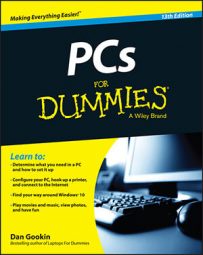When you decide you no longer want your PC to be a part of a network, you can disconnect it from a network. You can also go one step further and forget a Wi-Fi connection if you don’t want your computer to seek that connection again.
Disconnecting from a network
There’s no need to disconnect from a wired network. Just leave the cable plugged in all the time and Mr. PC will be fine.
You can manually disconnect from a wireless network by turning off the PC or simply moving out of range. Otherwise, follow these steps to disconnect from a network in Windows 10:
Open the Settings app and click the Network & Internet button.
Click the currently connected wireless network.
The word Connected appears below the network name.
Click the Disconnect button.
The Wi-Fi network connection is broken.
To manually disconnect from a wireless network in Windows 7, click the Network icon in the notification area and choose the wireless network from the pop-up window. Click the Disconnect button.
The wireless network will automatically reconnect if you’ve configured it to do so. That happens if you move out of range and then back into range, or if you restart the computer.
Forgetting a Wi-Fi connection
Windows remembers which Wi-Fi networks your computer has accessed. That way, you can reconnect to an established network instantly — unless you direct Windows to forget about a network.
To forget a Wi-Fi network connection or simply review the list of saved networks, follow these steps in Windows 10:
Open the Settings app.
The keyboard shortcut is Win + I.
Click the big button labeled Network & Internet.
On the right side of the window, click the Manage Wi-Fi Settings link.
Scroll down the list to locate the heading Manage Known Networks.
At this point, you could be done and simply behold the list of former Wi-Fi sweethearts. If you need to purge a network, such as that motel in Bakersfield you know you’ll never return to, continue with:
Click the name of network to forget.
Click the Forget button.
Windows discards the network information, which includes the saved network password.
Of course, you can always reconnect to any network. You need to supply the password again, as well as set the network type.