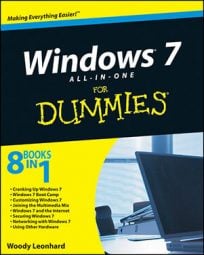When you have more than one document scheduled to print, Windows keeps track of the scheduled print jobs in a print queue. In Windows 7, you can display the printer queue of a HomeGroup printer so that you can check on the status of the documents, change the order in which they’ll print, or even cancel a print job.
Each printer that’s installed on your computer or network has its own print queue, which is maintained on the host PC — that is, the PC to which the printer is physically attached. However, with a HomeGroup network, any computer on the network can display the HomeGroup printer’s print queue.
Go to any of the PCs in the HomeGroup and choose Start→Devices and Printers.
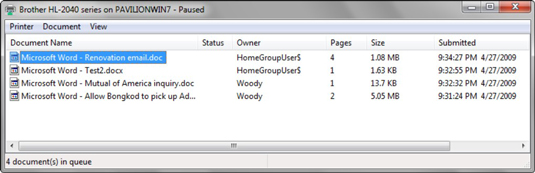
You see the Device Stage listing of devices and printers.
Right-click the printer and choose See What’s Printing.
Windows shows you a list of all documents waiting to be printed — the print queue. The Owner column tells you who is printing the document. Jobs are listed from the oldest at the top to the newest at the bottom. The Status column shows which job is printing.
Close the Device Stage window. You can close the print queue or keep it open for later use.
Keeping the print queue open can be quite handy when you’re running a particularly long or complex print job — mail merges are particularly notorious for requiring close supervision.
You can also minimize the print queue window and keep it in the taskbar.
When you have the print queue open, you can manipulate the print jobs in a number of ways:
To pause a print job, right-click the document in the print queue and choose Pause. The window shows the document’s status as Paused. To resume or restart the print document, right-click that document and choose Resume.
To cancel a print job, select that document. In the print queue window, choose Document→Cancel. Or, right-click the document in the print queue window and choose Cancel. You can also select the document and press Delete.
When a print job is gone, it's really gone. The print queue doesn't have a recycle bin that you can retrieve docuemnts from.