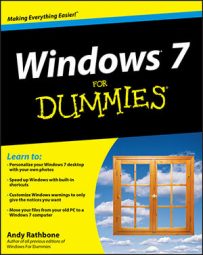You can use Windows Live Photo Gallery to crop your photos. When you look through your photos you might find that there is something in the photo that distracts from the image or that the focal point simply gets lost in the image. Cropping can solve both of those problems, letting you remove a photo’s bad parts and enhance the good.
1.Click the Start button, choose All Programs, choose Windows Live, and click Windows Live Photo Gallery.
The main window for Photo Gallery appears.
Click the problem photo, and click the Fix button.
Click the Crop Picture tool and choose your Proportion.
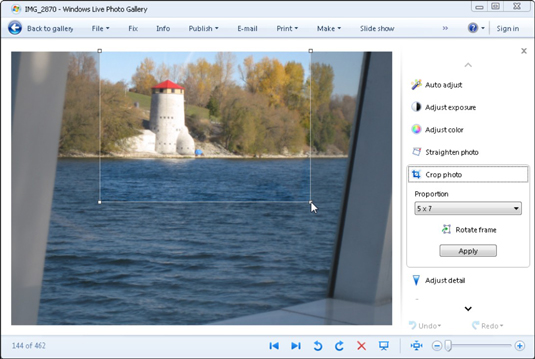
The Crop Picture tool places a rectangle in your photo. Everything outside the rectangle will be cropped out.
Choose a proportion that matches how you’ll be viewing the photo — as a 5-x-7-inch print, for example. Feel free to click Rotate Frame if that frames your subject better.
Planning on making a slide show DVD with Windows DVD Maker? Cropping photos horizontally to a 16 x 9 proportion makes them appear full-screen on a widescreen TV.
Adjust the cropped area around your subject.
Drag the rectangle to the best position. Then adjust the rectangle’s size by dragging the corners in or out.
For more interesting crops and shots, follow the rule of thirds. Imagine two vertical and horizontal lines dividing your photo into equal thirds. Then position the photo’s subject anyplace where those lines intersect.
Click the Apply button to crop the image.
Windows Live Photo Gallery crops away the photo portions outside your frame.
Click Undo if you’re unhappy with the crop; if you’re happy with it, click the Back To Gallery button.
Use cropping to create a user account photo — the square photo that appears atop your Start menu. Choose Square from the Proportion menu, crop out everything but your head, save the shot, and then visit the Control Panel’s User Accounts area to change the user image to your new head shot.