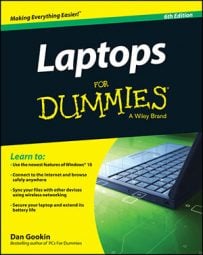Laptop bag or travel case
A handsome laptop traveling tote is a must.Spare battery
Nothing cries “Freedom!” to the laptop road warrior more than an extra battery. Having a bonus battery doubles the time you can compute without that AC wall-socket umbilical cord. Some laptops even let you hot-swap from one battery to another while the laptop is still running, which means that the total length of time you can use your battery greatly exceeds your capacity to do work.-
Sadly, the current trend is for laptops not to feature a removable battery. Curse those manufacturers!
-
Ensure that the spare battery is approved for your laptop, coming either directly from the manufacturer or from a source that is reliable and guarantees compatibility. Using the wrong battery in your laptop can be disastrous.
External storage for laptop
Obtain a USB-powered hard drive or SSD for your laptop. This portable storage device’s purpose is to serve as a backup drive. Even if you use cloud storage, even if you have local network storage, an external hard drive or SSD comes in handy.Laptop cooling pad
The ideal accessory for any well-loved laptop, especially the larger models, is a cooling pad. It’s a device, similar to the one shown, on which your laptop sits. The cooling pad contains one or more fans and is powered by either the laptop's USB port or standard AA batteries. Your laptop sits on the pad, and the fans help draw away the heat that the battery and microprocessor generate. The result is a cooler-running laptop, which keeps the laptop happy. A cool cooling pad
A cool cooling pad-
Heed whether the cooling pad runs from the power supplied by the USB port or from its own batteries.
-
If you’re getting a USB-powered cooling pad, buy a model that has a pass-through USB port so that you don’t lose a USB port when you add a cooling pad.
-
Some cooling pads also double as USB hubs.
Minivac
Useful for cleaning your laptop, especially the keyboard, is the minivac. This item is found in most office supply stores, and many are portable (battery powered). You’ll be surprised (and disgusted) by the gunk that the minivac can suck from your laptop.USB lamp
Your laptop’s screen is illuminated and even shows up in the dark. Sadly, however, most laptop keyboards don’t light up. To help you see the keyboard as well as other important areas around your laptop, you can light things up with a USB-powered lamp.The lamp plugs into a standard USB port on your laptop. It has either a stiff, bendable neck or a clamp so that you can position it. Flip the switch and let there be light!
- Some laptops might already have built-in keyboard lights. Check for an LED lamp on the screen, or perhaps the keys themselves are illuminated. A special Fn key combination may be used to activate the keyboard lights. If this feature isn’t available, get a USB lamp for your laptop.
- Even when the keyboard is illuminated, a USB lamp helps you see things near your laptop, such as a notepad or reference.
Full-size keyboard and external mouse
Although you might not want to tote one around with you, there’s a certain pleasure to be had when you’re using a laptop with a comfy, full-size keyboard and a mouse. The mouse doesn’t even need to be full-size; plenty of laptop-sized mice are available.-
If you really want to be free of those pesky wires, get a wireless or Bluetooth keyboard and mouse. Wires belong back in the office, not on the road.
-
Maybe you don’t want a full-size PC keyboard. Perhaps you just need a numeric keypad? If so, buy a USB keypad for your laptop.
-
When you use your tablet PC as a tablet, consider getting a digital stylus or pen. It works a lot like a mouse; plus, it’s a better input device for creating text on a touchscreen—much better than your stubby fingers.
Screen privacy filter
Being in public with your laptop means, well, that you’re in public—out amongst the masses.To keep the snooping eyes at bay, get a privacy screen filter for your laptop. These devices are composed of a thin mesh that hugs the laptop’s screen. From straight-on, you see the information on the screen. Move away from the screen at even the shallowest angle and you don’t see anything. That’s why it’s called a privacy screen filter.
The good news: Privacy screen filters are available all over. Find one that fits your laptop’s screen.
The bad news: These devices don’t work too well with tablet PCs. The screen interferes with your touch-input. That might be okay for a while, and most tablets let you attach a keyboard, but it’s a frustrating trade-off.
ID card or return service sticker
Way back when, your mom would probably write your name on your laptop, just like she wrote your name on your underwear. And, seriously, Mom: Who was going to steal my underwear? Did they do that in the old country?My point is that your laptop is yours only because you keep it with you. What it needs is your name on it somewhere. For example, businesspeople commonly tape their business cards somewhere on the inside of their laptops, such as slightly to one side of the touch pad.
The idea here is not only to claim ownership of the laptop but also to pray that if the laptop is ever lost or stolen, it will be recognizable as your own. A good citizen will contact you and offer to return the laptop that he or she found with your name emblazoned on an ID card.
-
While you’re at it, attach a business card to other portable devices you might leave behind, like portable printers, power supplies, and video projectors.
-
A better solution is to use a return service and take advantage of its tamper-resistant asset tags.