People with disabilities can benefit from assistive technology when they take online courses. The following sections describe a few assistive technology tools that institutions should provide and/or design coursework for.
Depending on the accommodations you need, your institution may be able to supply some or all of the assistive technology to you for free. This doesn’t mean the institution will buy your computer for you, but other resources may be available for free or at a reduced cost, if needed. This is another reason it’s important to communicate openly with the staff member in charge of your accommodations plan.
Reading web pages with screen readers
People who are blind or have other visual impairments often navigate the web via sound. An application that runs in the background, called a screen reader, reads the information on the web page using a digitized voice. Screen readers rely on good site organization and design to allow the visitor to quickly skim each site and navigate more efficiently. This technology is also helpful to students with dyslexia.Think about how sighted people navigate a website. They go to the site, look to see what links are on the page, and quickly click on what interests them. The links they use may be the first item on the page or on a navigation bar on the left side of the screen. A screen reader goes to that same page and starts reading every word on the site, from top to bottom. If the site is designed appropriately, the user can ask the screen reader to announce all the navigation links and headings on the page. Good design allows the person to more efficiently browse the page and navigate to chosen links.
Screen readers are software applications that either come supplied with your computer or have to be purchased and installed separately. For example, Mac computers have a built-in screen reader called VoiceOver; you pay no additional charge for the application, and it works out of the box. Windows machines also have built-in accessibility tools, including a screen reader. However, the robustness of these tools is sometimes questioned, requiring users to purchase and download an external program. For example, Windows users can purchase and download a screen reader called Jaws for Windows from Freedom Scientific. It’s not cheap ($1,000), but if your accommodations require you to use a screen reader, you may be able to get a copy of the program from your institution at a discounted price or for free. Contact the person in charge of your accommodation plan for more information.
Transcripts and captions for audio and video files
A transcript is a text-based document that provides a word-by-word account of what was said in a separate audio or video file. Providing a transcript for audio and video files is one method for making content more accessible to students with a variety of learning styles and special needs.Another option for video files is captioning, which provides synchronized text that matches the video in real time. This allows viewers to read what is happening while seeing an image that coincides with the text. This is helpful to students who are unable to hear the audio correctly or prefer to learn by reading versus listening. The figure illustrates a video with closed captioning.
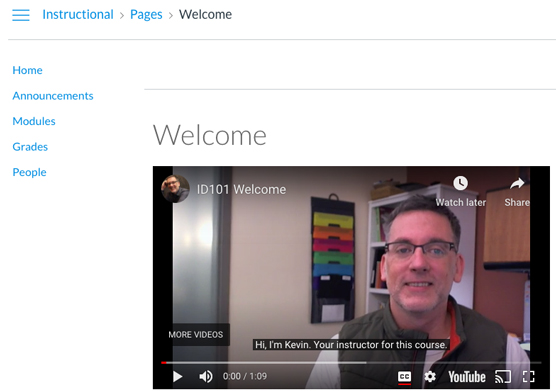 Courtesy of University of Illinois Global Campus
Courtesy of University of Illinois Global CampusAn example of a captioned video
Courses that are designed with accessibility in mind caption videos and add transcript links directly within the course where everyone can easily access them. For example, you may click on a link that has a video pop-up on it. In an ideal situation, the video would be captioned, and a link to the video transcript would be directly under it. If this isn’t the case, the institution may hire an internal or external resource to add captions to video or transcribe the audio on the spot. Once complete, the video is reposted and/or the transcript is provided by the instructor. Ask for captions or transcripts if you need them and do not see them.
Accommodation options for synchronous sessions
A person with a disability can attend a synchronous (real time) session using any of the following assistive technology tools:- Closed captioning: Programs that require synchronous sessions should provide either a captioner for those events or a live video of a sign language interpreter; these options benefit students with hearing impairments.
Videos occupy a lot of bandwidth and are often very small, making it difficult to see the interpreter’s hand signs.
- Archive links and transcripts: In case a student misses a synchronous session or needs to review the session to better understand a topic, each session should be recorded and an archive link provided to all students in the course. When necessary, a written transcript of the event should also be provided by the instructor.
- A telephone bridge: A telephone bridge allows a person to connect to an internet meeting by calling a phone number instead of logging on to a computer. For example, if you’re blind or have other visual impairments, the screen display may not matter to you. A phone bridge allows you to call in and listen to everything that is going on without having to log in using the computer.





